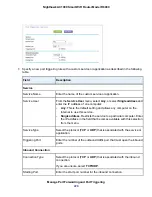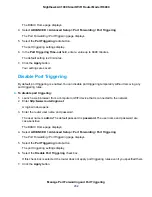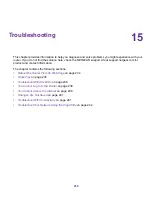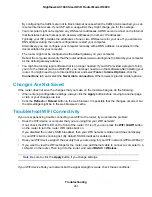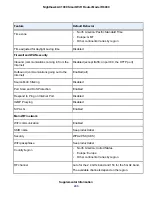You Cannot Log In to the Router
If you are unable to log in to the router from a computer on your local network and use the router’s web
pages, check the following:
•
If you are using an Ethernet-connected computer, check the Ethernet connection between the computer
and the router.
•
Make sure that the IP address of your computer is on the same subnet as the router. If you are using
the recommended addressing scheme, your computer’s address is in the range of 192.168.1.2 to
192.168.1.254.
•
Make sure that your computer can reach the router’s DHCP server. Recent versions of Windows and
Mac OS generate and assign an IP address if the computer cannot reach a DHCP server. These
autogenerated addresses are in the range of 169.254.x.x. If your IP address is in this range, check
the connection from the computer to the router and reboot your computer.
•
If your router’s IP address was changed and you do not know the current IP address, use an IP scanner
application to detect the IP address. If you still cannot find the IP address, clear the router’s configuration
to factory defaults. This sets the router’s IP address to 192.168.1.1. For more information, see
the Router to Its Factory Default Settings
on page 245.
•
Make sure that Java, JavaScript, or ActiveX is enabled in your browser. If you are using Internet
Explorer, click the Refresh button to be sure that the Java applet is loaded.
•
Try quitting the browser and launching it again.
•
Make sure that you are using the correct login information. The user name is admin, and the default
password is password. Make sure that Caps Lock is off when you enter this information.
•
If you are attempting to set up your router behind an existing router in your network, use the router in
WiFi bridge mode (see
Use the Router in WiFi Bridge Mode
on page 176) or set up the router as a
WiFi access point (see
Use the Router as a WiFi Access Point
on page 175).
•
If you are attempting to set up your router as a replacement for an ADSL gateway in your network,
the router cannot perform many gateway services. For example, the router cannot convert DSL or
cable data into Ethernet networking information. NETGEAR does not support such a configuration.
You Cannot Access the Internet
If you can access your router but not the Internet, check to see if the router can obtain an IP address from
your Internet service provider (ISP).
Check the WAN IP Address
Unless your ISP provides a fixed IP address, your router requests an IP address from the ISP. You can
determine whether the request was successful using the ADVANCED Home page.
To check the WAN IP address:
1.
Launch a web browser from a computer or WiFi device that is connected to the network.
2.
Select an external site such as
.
3.
Enter http://www.routerlogin.net.
Troubleshooting
238
Nighthawk AC1900 Smart WiFi Router Model R6900