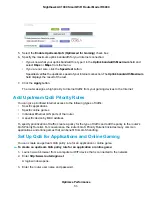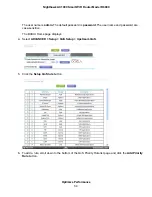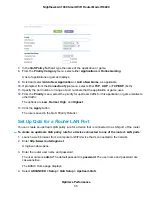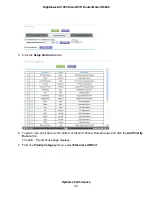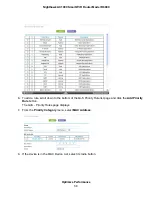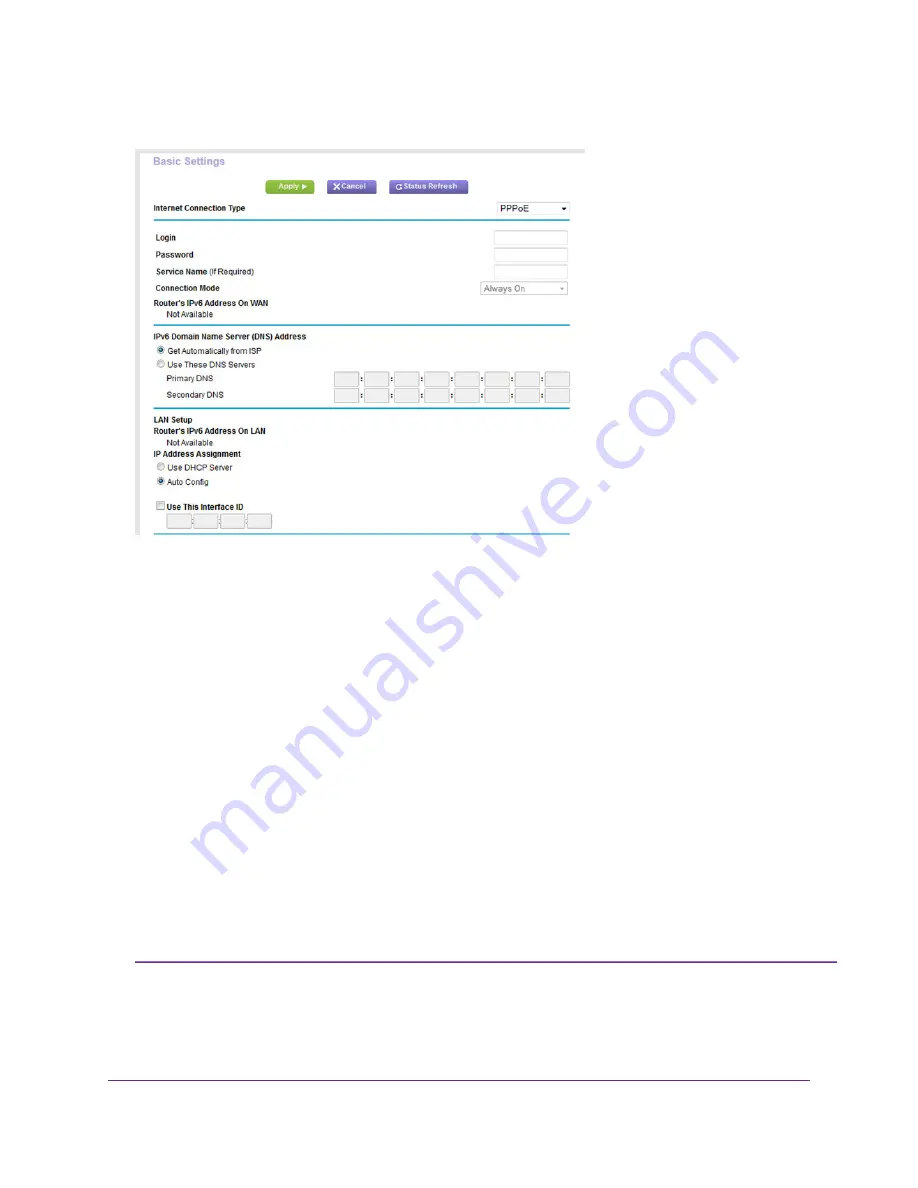
The router automatically detects the information in the following fields:
•
Router’s IPv6 Address on WAN. This field shows the IPv6 address that is acquired for the router’s
WAN (or Internet) interface. The number after the slash (/) is the length of the prefix, which is also
indicated by the underline (_) under the IPv6 address. If no address is acquired, the field displays
Not Available.
•
Router’s IPv6 Address on LAN. This field shows the IPv6 address that is acquired for the router’s
LAN interface. The number after the slash (/) is the length of the prefix, which is also indicated by
the underline (_) under the IPv6 address. If no address is acquired, the field displays Not Available.
6.
In the Login field, enter the login information for the ISP connection.
This is usually the name that you use in your email address. For example, if your main mail account
is JerAB@ISP.com, you would type JerAB in this field. Some ISPs (like Mindspring, Earthlink, and
T-DSL) require that you use your full email address when you log in. If your ISP requires your full
email address, type it in this field.
7.
In the Password field, enter the password for the ISP connection.
8.
In the Service Name field, enter a service name.
If your ISP did not provide a service name, leave this field blank.
The default setting of the Connection Mode menu is Always On to provide a steady
IPv6 connection. The router never terminates the connection. If the connection is
Note
terminated, for example, when the modem is turned off, the router attempts to
Specify Your Internet Settings
46
Nighthawk AC1900 Smart WiFi Router Model R6900