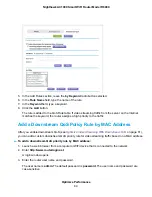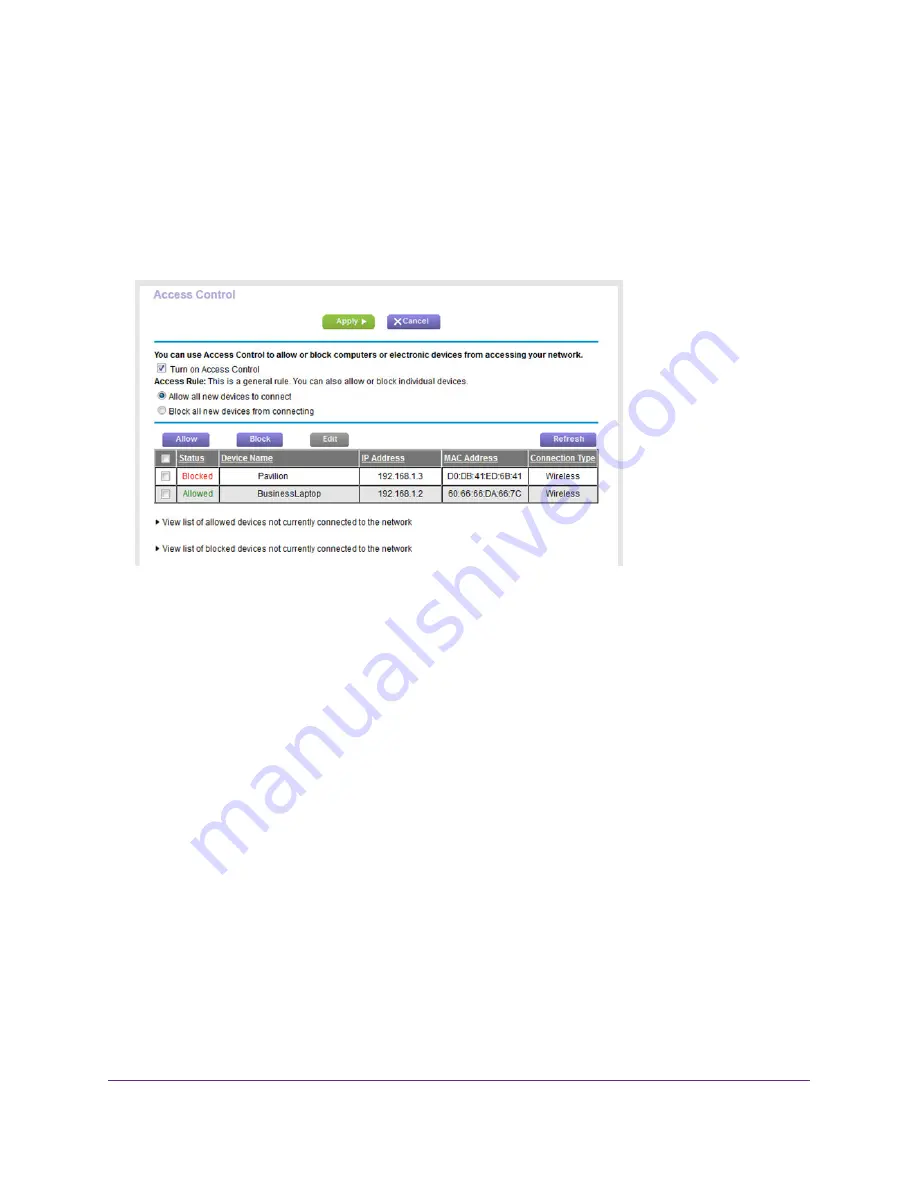
•
If you blocked all new devices from connecting, to allow the computer or device that you are currently
using to continue to access the network, select the check box next to your computer or WiFi device
in the table, and click the Allow button.
•
To either continue to allow or to block other computers and devices that are currently connected,
select the check box next to the computer or device in the table, and click either the Allow button
or the Block button.
9.
Click the Apply button.
Your settings are saved.
Manage Network Access Control Lists
You can use access control to block or allow access to your network. An access control list (ACL) functions
with the MAC addresses of wired and WiFi devices that can either access your entire network or are
blocked from accessing your entire network.
The router can detect the MAC addresses of devices that are connected to the network and list the MAC
addresses of devices that were connected to the network.
Each network device owns a MAC address, which is a unique 12-character physical address, containing
the hexadecimal characters 0–9, a–f, or A–F (uppercase or lowercase) only, and separated by colons
(for example, 00:09:AB:CD:EF:01). Typically, the MAC address is on the label of the WiFi card or network
interface device. If you cannot see the label, you can display the MAC address using the network
configuration utilities of the computer. You might also find the MAC addresses through the web pages of
the router (see
View Devices Currently on the Network
on page 200).
Add Devices to or Remove Them From the Allowed List
If you set up an access list that blocks all new devices from accessing your network, you must specify
which devices are allowed to access your network.
Control Access to the Internet
74
Nighthawk AC1900 Smart WiFi Router Model R6900