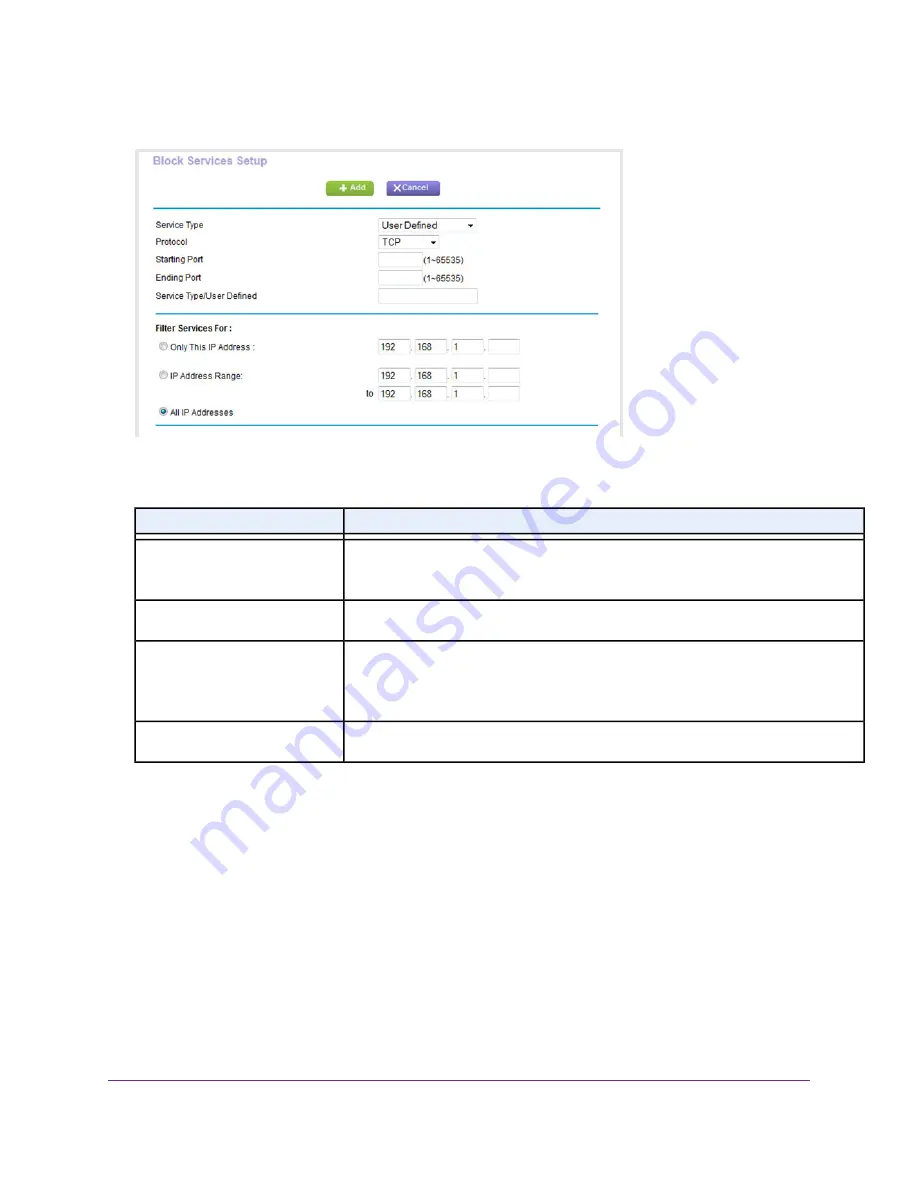
8.
From the Service Type menu, select User Defined.
9.
Specify a new outbound rule as described in the following table.
Description
Field
Select the protocol (TCP or UDP) that is associated with the service or
application. If you are unsure, select TCP/UDP.
Protocol
Enter the start port for the service or application.
Starting Port
If the service or application uses a range of ports, enter the end port for
the range. If the service or application uses a single port, repeat the port
number that you entered in the Starting Port field.
Ending Port
Enter the name of the custom service or application.
Service Type/User Defined
10.
Specify which devices on your LAN (or LAN users) are affected by the rule, based on their IP addresses:
•
Only This IP Address. Enter the required address in the fields to apply the rule to a single device
on your LAN.
•
IP Address Range. Enter the required addresses in the start and end fields to apply the rule to a
range of devices.
•
All IP Addresses. All computers and devices on your LAN are covered by this rule.
By default, the All IP Addresses radio button is selected.
11.
Click the Add button.
Control Access to the Internet
85
Nighthawk AC1900 Smart WiFi Router Model R6900
















































