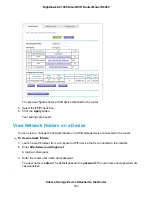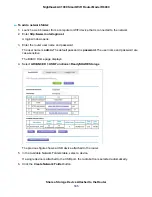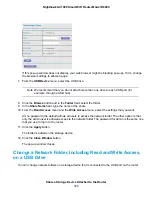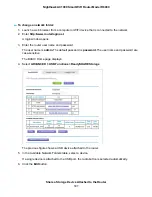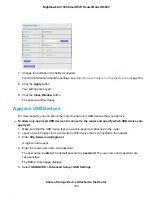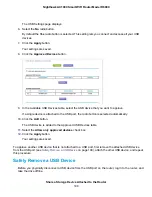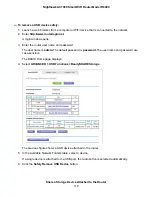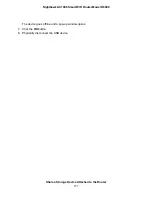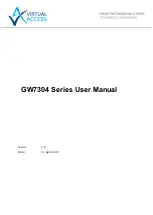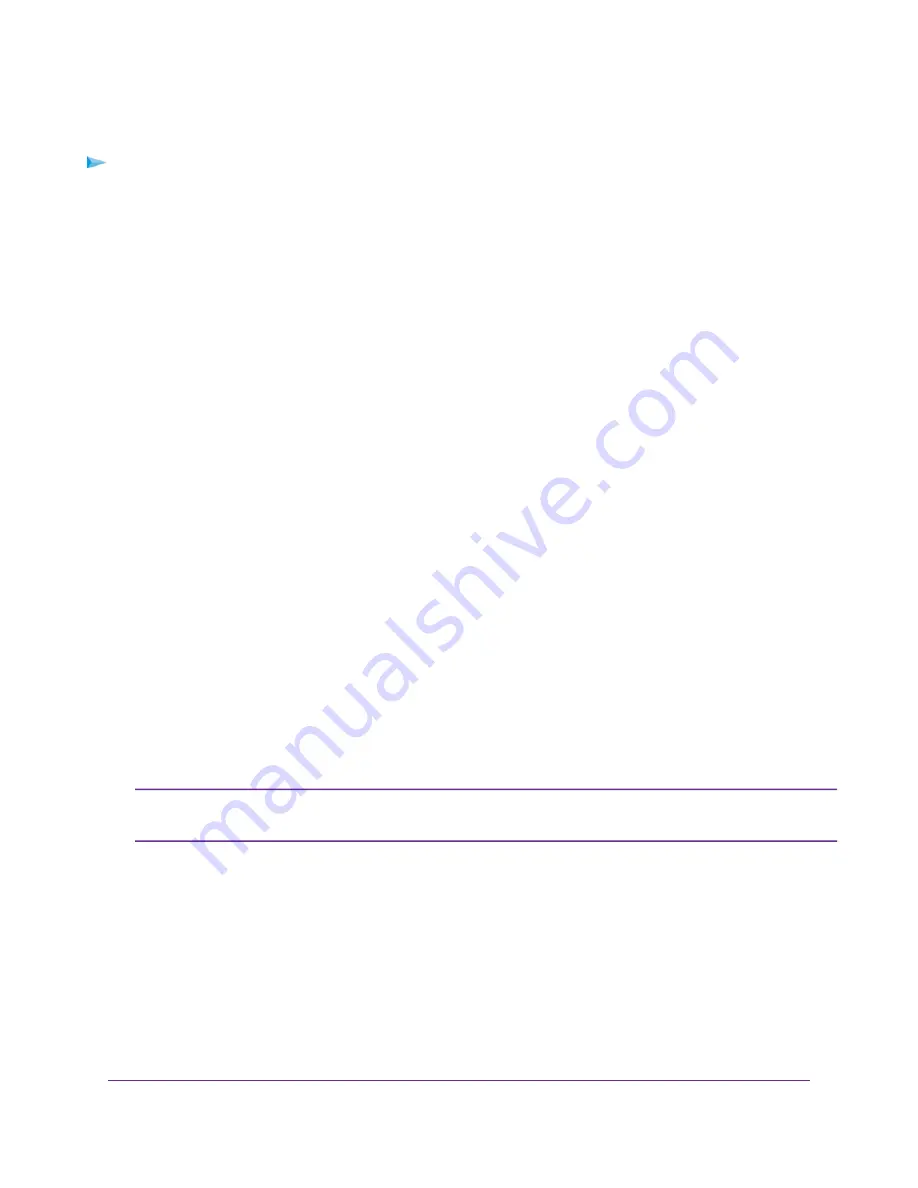
To back up your Mac onto a USB HDD:
1.
Prepare your USB HDD with a compatible format and partitions.
For more information, see
Set Up a USB Hard Drive on a Mac
on page 96.
2.
If you plan to back up a large amount of data, see
Prepare to Back Up a Large Amount of Data
page 97.
3.
Connect your USB HDD to the router’s USB port.
If your storage device uses a power supply, you must use it when you connect the device to the router.
When you connect the storage device to the router’s port, it might take up to two minutes before it is
ready for sharing. By default, the device is available to all computers on your local area network (LAN).
4.
On a Mac computer that is connected to the network, launch Finder and select Go > Connect to
Server.
The Connect to Server window displays.
5.
Type smb://routerlogin.net and click the Connect button.
6.
When prompted, select the Registered User radio button.
7.
Enter admin for the name and password for the password and click the Connect button.
A list of USB devices connected to your router displays.
8.
From the Apple menu, select System Preferences.
The System Preferences window displays.
9.
Select Time Machine.
The Time Machine window displays.
10.
Click the Select Backup Disk button and select your USB device from the list.
11.
Click the Use Disk button.
If you do not see the USB partition that you want in the Time Machine disk list, go
to Mac Finder and click that USB partition. It displays in the Time Machine list.
Note
12.
When prompted, select the Registered User radio button.
13.
Enter admin for the name and password for the password and click the Connect button.
Share a Storage Device Attached to the Router
98
Nighthawk AC1900 Smart WiFi Router Model R6900