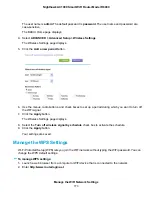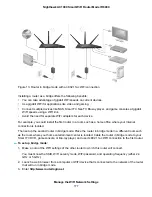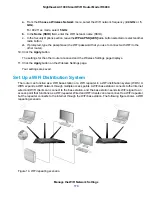The Wireless AP page displays.
6.
Select the Enable AP Mode check box.
The page adjusts.
7.
Scroll down and select the radio button for the IP address setting that you want to use:
•
Get dynamically from existing router. The other router on the network assigns an IP address to
the router while the router functions in access point mode.
•
Enable fixed IP settings on this device (not recommended). Use this setting if you want to
manually assign a specific IP address to the router while it functions in access point mode. Using
this option effectively requires advanced network experience.
To avoid interference with other routers or gateways on your network, NETGEAR
recommends that you use different WiFi settings on each router. You can also turn
Note
off the WiFi radio on the other router or gateway and use the router only for WiFi
client access.
8.
Click the Apply button.
The IP address of the router changes, and you are disconnected.
9.
To reconnect, close and restart your browser and enter http://www.routerlogin.net.
Use the Router in WiFi Bridge Mode
You can use your router in WiFi bridge mode to connect multiple devices with WiFi at the faster 802.11ac
speed. To do this, you need two WiFi routers: one set up as a router and the other set up as a bridge.
Manage the WiFi Network Settings
176
Nighthawk AC1900 Smart WiFi Router Model R6900