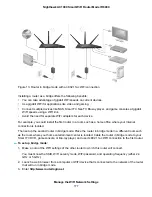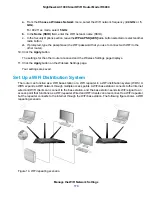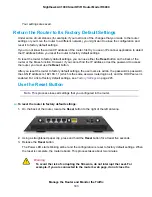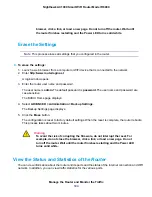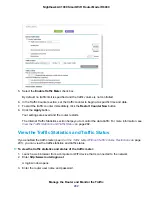Warning
To avoid the risk of corrupting the firmware, do not interrupt the upload. For
example, do not close the browser, click a link, or load a new page. Do not
turn off the router. Wait until the router finishes restarting and the Power LED
turns solid white.
A progress bar shows the progress of the firmware upload process. The firmware upload process
takes several minutes. When the upload is complete, your router restarts.
9.
Verify that the router runs the new firmware version:
a. Launch a web browser from a computer or WiFi device that is connected to the network.
b. Enter http://www.routerlogin.net.
A login window opens.
c. Enter the router user name and password.
The user name is admin. The default password is password. The user name and password are
case-sensitive.
The BASIC Home page displays. The version firmware is stated in the top right, under the Logout
button.
Change the admin Password
You can change the default password that is used to log in to the router with the user name admin. This
password is not the one that you use for WiFi access.
Be sure to change the password for the user name admin to a secure password.
The ideal password contains no dictionary words from any language and contains
Note
uppercase and lowercase letters, numbers, and symbols. It can be up to 30
characters.
To set the password for the user name admin:
1.
Launch a web browser from a computer or WiFi device that is connected to the network.
2.
Enter http://www.routerlogin.net.
A login window opens.
3.
Enter the router user name and password.
The user name is admin. The default password is password. The user name and password are
case-sensitive.
Manage the Router and Monitor the Traffic
188
Nighthawk AC1900 Smart WiFi Router Model R6900