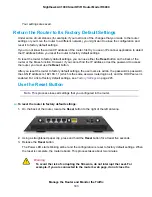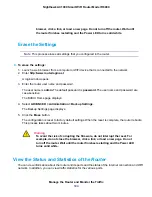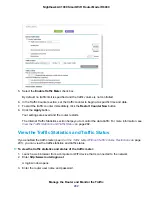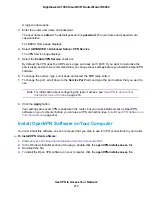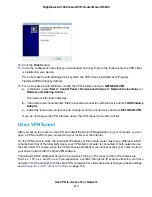The router emails the logs to the address that you specified (see
Specify Which Activities Are Logged
You can specify which activities are logged. These activities display in the log and are forwarded to the
syslog server if you enabled the syslog server function.
To manage which activities are logged:
1.
Launch a web browser from a computer or WiFi device that is connected to the network.
2.
Enter http://www.routerlogin.net.
A login window opens.
3.
Enter the router user name and password.
The user name is admin. The default password is password. The user name and password are
case-sensitive.
The BASIC Home page displays.
4.
Select ADVANCED > Administration > Logs.
The Logs page displays.
5.
Select the check boxes that correspond to the activities that you want to be logged.
By default, all check boxes are selected.
6.
Clear the check boxes that correspond to the activities that you do not want to be logged.
7.
Click the Apply button.
Your settings are saved.
View Devices Currently on the Network
You can view all computers or devices that are currently connected to your network.
To view devices on the network:
1.
Launch a web browser from a computer or WiFi device that is connected to the network.
2.
Enter http://www.routerlogin.net.
A login window opens.
3.
Enter the router user name and password.
The user name is admin. The default password is password. The user name and password are
case-sensitive.
Manage the Router and Monitor the Traffic
200
Nighthawk AC1900 Smart WiFi Router Model R6900