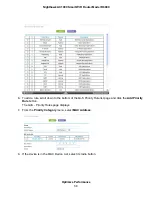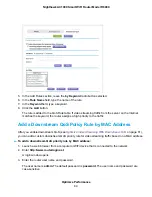Set Up Parental Controls
The first time that you select Parental Controls from the BASIC Home page, your browser goes to the
website. You can learn more about Parental Controls or download the application.
After you set up and enable parental controls, you can change the web filtering level for each device on
the network through the network map page on the genie app.
To set up Parental Controls:
1.
Launch a web browser from a computer or WiFi device that is connected to the network.
2.
Enter http://www.routerlogin.net.
A login window opens.
3.
Enter the router user name and password.
The user name is admin. The default password is password. The user name and password are
case-sensitive.
The BASIC Home page displays.
4.
Select Parental Controls.
website opens.
5.
Click the button for the app or version that you want to download and use.
6.
Follow the onscreen instructions to download and install the genie app.
7.
Open the genie app and select Parental Controls.
After installation, Live Parental Controls automatically starts.
8.
Click the Next button, read the note, and click the Next button again.
Control Access to the Internet
71
Nighthawk AC1900 Smart WiFi Router Model R6900