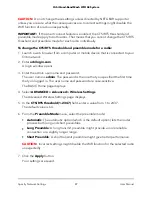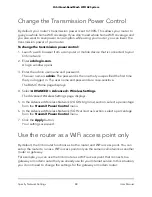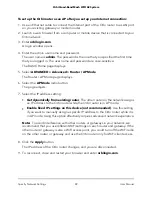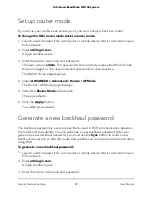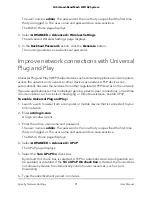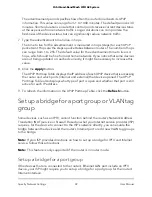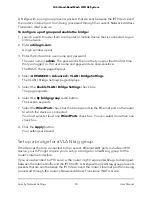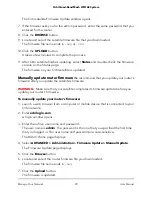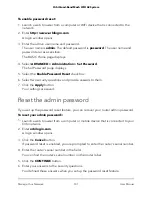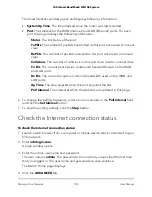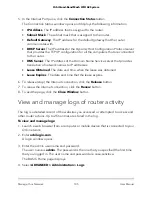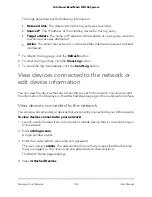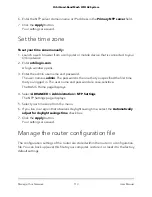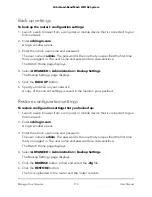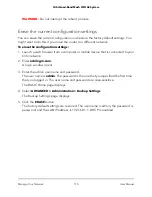Change the admin password
This feature let you change the default password that is used to log in to the router with
the user name admin. This password is not the one that you use to access the Orbi WiFi
network.
Note: Be sure to change the password for the user name admin to a secure password.
The ideal password contains no dictionary words from any language and contains
uppercase and lowercase letters, numbers, and symbols. It can be up to 30 characters.
To set the password for the user name admin:
1. Launch a web browser from a computer or mobile device that is connected to your
Orbi network.
2. Enter orbilogin.com.
A login window opens.
3. Enter the admin user name and password.
The user name is admin. The password is the one that you specified the first time
that you logged in. The user name and password are case-sensitive.
The BASIC Home page displays.
4. Select ADVANCED > Administration > Set Password.
The Set Password page displays.
5. Type the old password, and type the new password twice.
6. To be able to reset the password, select the Enable Password Reset check box.
We recommend that you enable password reset.
7. Click the Apply button.
Your settings are saved.
Enable admin password reset
The router admin password is used to log in to your router web interface. We recommend
that you enable the password reset feature so that you can reset the password if it is
forgotten. This reset process is supported in Internet Explorer, Firefox, and Chrome
browsers but not in the Safari browser.
User Manual
100
Manage Your Network
Orbi Quad-Band Mesh WiFi 6E System