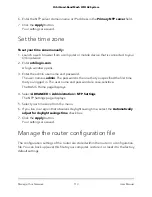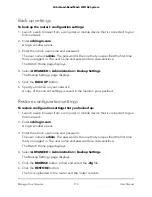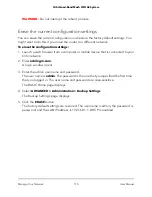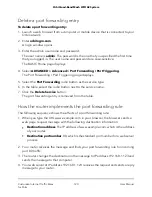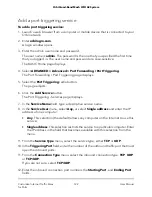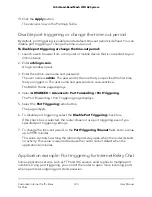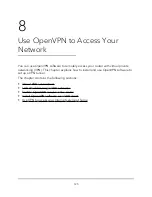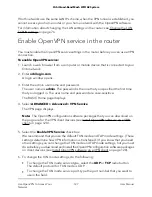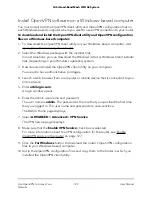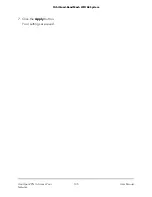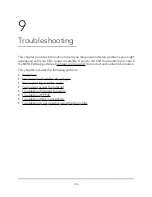Add a port triggering service
To add a port triggering service:
1. Launch a web browser from a computer or mobile device that is connected to your
Orbi network.
2. Enter orbilogin.com.
A login window opens.
3. Enter the admin user name and password.
The user name is admin. The password is the one that you specified the first time
that you logged in. The user name and password are case-sensitive.
The BASIC Home page displays.
4. Select ADVANCED > Advanced > Port Forwarding / Port Triggering.
The Port Forwarding / Port Triggering page displays.
5. Select the Port Triggering radio button.
The page adjusts.
6. Click the Add Service button.
The Port Triggering - Services page displays.
7. In the Service Name field, type a descriptive service name.
8. In the Service User menu, select Any, or select Single address and enter the IP
address of one computer:
•
Any. This selection (the default) allows any computer on the Internet to use this
service.
•
Single address. This selection restricts the service to a particular computer. Enter
the IP address in the field that becomes available with this selection from the
menu.
9. From the Service Type menu, select the service type, either TCP or UDP.
10. In the Triggering Port field, enter the number of the outbound traffic port that must
open the inbound ports.
11. From the Connection Type menu, select the inbound connection type, TCP, UDP,
or TCP/UDP.
If you are not sure, select TCP/UDP.
12. Enter the inbound connection port numbers the Starting Port, and Ending Port
fields.
User Manual
122
Customize Internet Traffic Rules
for Ports
Orbi Quad-Band Mesh WiFi 6E System