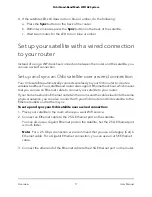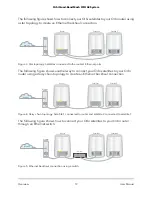Use auto configuration for an IPv6 Internet connection...........34
Set up an IPv6 6to4 tunnel Internet connection.........................35
Set up an IPv6 pass-through Internet connection......................37
Set up an IPv6 fixed Internet connection....................................37
Set up an IPv6 DHCP Internet connection..................................39
Set up an IPv6 PPPoE Internet connection..................................40
Set up an IPv6 6rd tunnel Internet connection...........................42
Change the MTU size.........................................................................44
Chapter 4 Control Access to the Internet
Manage NETGEAR Armor.................................................................47
Allow or block access to your network............................................47
Manage network access control lists...............................................48
Use keywords to block Internet sites...............................................49
Delete keywords that are used to block Internet sites...................50
Avoid blocking on a trusted computer............................................51
Block services from the Internet.......................................................51
Schedule when to block Internet sites and services......................53
Set up security event email notifications.........................................53
Chapter 5 Specify Network Settings
About the WiFi networks...................................................................57
Manage the settings for the main WiFi network.............................58
Enable or disable the AX feature for the 2.4 GHz or 5 GHz radio
band.................................................................................................58
Change the name of the main WiFi network..............................59
Change the 2.4 GHz, 5 GHz, or 6 GHz WiFi channel.................60
Change the WiFi password or security option for the main WiFi
network............................................................................................61
Manage WiFi settings for the 6 GHz-only WiFi network................62
Enable or disable the 6 GHz-only network.................................62
Change the WiFi network name for the 6 GHz-only network....63
Change the WiFi password for the 6 GHz-only network...........63
Manage IoT WiFi settings..................................................................64
Enable or disable the IoT network...............................................64
Change the WiFi radio band for the IoT network......................65
Change the WiFi network name for the IoT network................65
Change the WiFi password or security option for the IoT
network............................................................................................66
Set up a guest WiFi network.............................................................67
Change your region...........................................................................68
View or change WAN settings..........................................................68
Manage the WAN preference...........................................................70
Set up WAN aggregation..............................................................70
4
Orbi Quad-Band Mesh WiFi 6E System