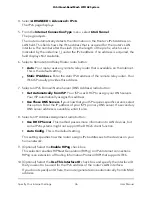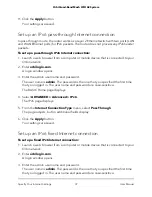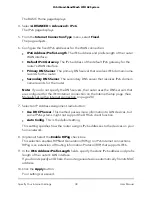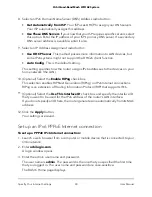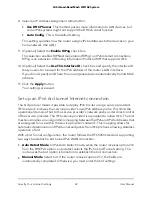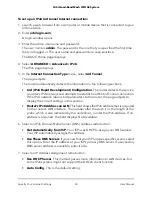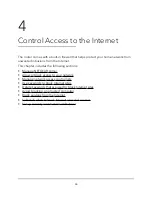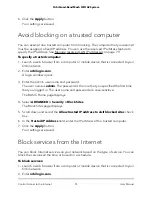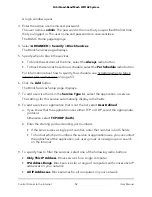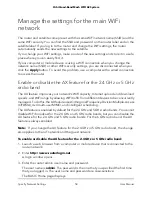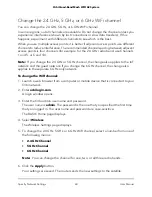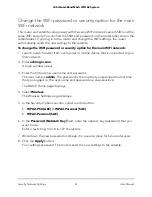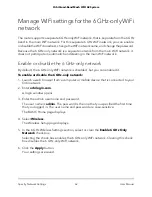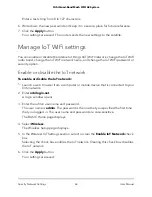The BASIC Home page displays.
4. Select ADVANCED > Security > Access Control.
The Access Control page displays.
5. Select the Turn on Access Control check box.
6. Click the View list of allowed devices not currently connected to the network
link.
The list displays.
7. Select the check box for a device.
8. Use the Add button, Edit button, and Remove from the list button as needed.
9. Click the Apply button.
Your settings are saved.
Use keywords to block Internet sites
You can use keywords to block certain Internet sites from your network. You can use
blocking all the time or based on a schedule.
To block Internet sites:
1. Launch a web browser from a computer or mobile device that is connected to your
Orbi network.
2. Enter orbilogin.com.
A login window opens.
3. Enter the admin user name and password.
The user name is admin. The password is the one that you specified the first time
that you logged in. The user name and password are case-sensitive.
The BASIC Home page displays.
4. Select ADVANCED > Security > Block Sites.
The Block Sites page displays.
5. Select a keyword blocking option:
•
Per Schedule. Turn on keyword blocking according to a schedule that you set.
(See Schedule when to block Internet sites and services on page 53.)
•
Always. Turn on keyword blocking all the time, independent of the Schedule
page.
User Manual
49
Control Access to the Internet
Orbi Quad-Band Mesh WiFi 6E System