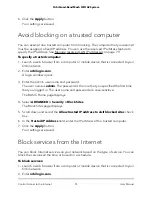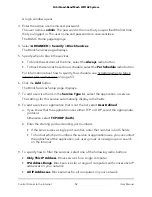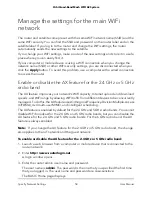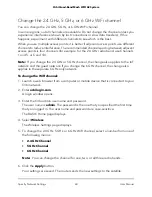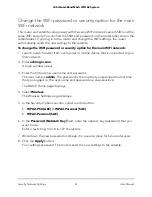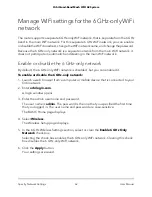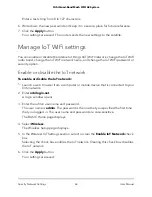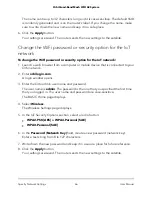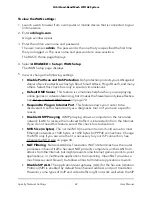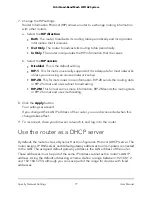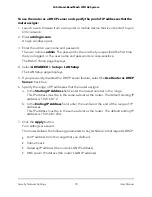Change the WiFi network name for the 6 GHz-only network
To change the WiFi network name (SSID) for the 6 GHz-only network:
1. Launch a web browser from a computer or mobile device that is connected to your
Orbi network.
2. Enter orbilogin.com.
A login window opens.
3. Enter the Orbi admin user name and password.
The user name is admin. The password is the one that you specified the first time
that you logged in. The user name and password are case-sensitive.
The BASIC Home page displays.
4. In the 6 GHz Wireless Settings section, select Wireless.
5. Enter a new name in the Name (6 GHz SSID) field.
The name can be up to 32 characters long and it is case-sensitive. The default SSID
is randomly generated and is on the router’s label. If you change the name, make
sure to write down the new name and keep it in a safe place.
6. Click the Apply button.
Your settings are saved. The router sends the new settings to the satellite.
Change the WiFi password for the 6 GHz-only network
To change the WiFi password for the 6 GHz-only network:
1. Launch a web browser from a computer or mobile device that is connected to your
Orbi network.
2. Enter orbilogin.com.
A login window opens.
3. Enter the Orbi admin user name and password.
The user name is admin. The password is the one that you specified the first time
that you logged in. The user name and password are case-sensitive.
The BASIC Home page displays.
4. Select Wireless.
The Wireless Settings page displays.
5. In the 6 GHz Wireless Settings section, create a new password (network key) by
entering it in the Password (Network Key) field.
User Manual
63
Specify Network Settings
Orbi Quad-Band Mesh WiFi 6E System