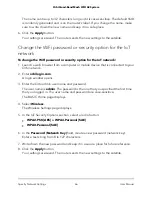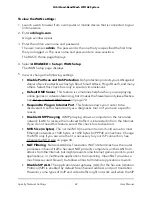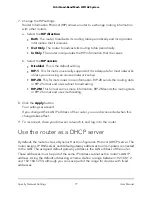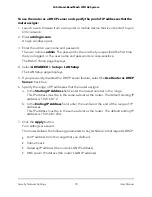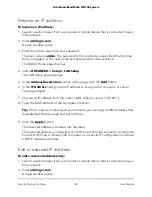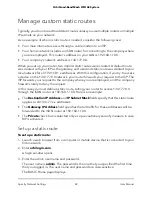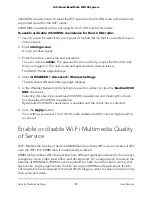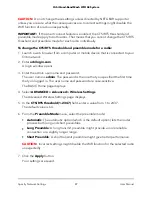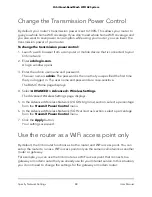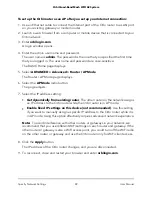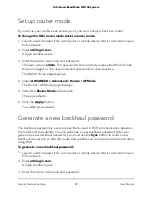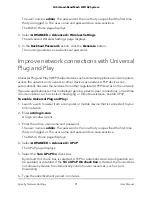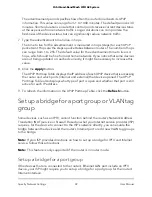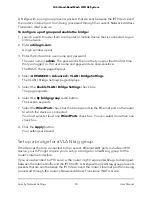Reserve an IP address
To reserve an IP address:
1. Launch a web browser from a computer or mobile device that is connected to your
Orbi network.
2. Enter orbilogin.com.
A login window opens.
3. Enter the admin user name and password.
The user name is admin. The password is the one that you specified the first time
that you logged in. The user name and password are case-sensitive.
The BASIC Home page displays.
4. Select ADVANCED > Setup > LAN Setup.
The LAN Setup page displays.
5. In the Address Reservation section of the page, click the Add button.
6. In the IP Address field, type the IP address to assign to the computer or server.
The page adjusts.
7. Choose an IP address from the router’s LAN subnet, such as 192.168.1.x.
8. Type the MAC address of the computer or server.
Tip: If the computer is already on your network, you can copy its MAC address from
the Attached Devices page and paste it here.
9. Click the Apply button.
The reserved address is entered into the table.
The reserved address is not assigned until the next time the computer contacts the
router’s DHCP server. Reboot the computer, or access its IP configuration and force
a DHCP release and renew.
Edit a reserved IP address
To edit a reserved address entry:
1. Launch a web browser from a computer or mobile device that is connected to your
Orbi network.
2. Enter orbilogin.com.
A login window opens.
User Manual
80
Specify Network Settings
Orbi Quad-Band Mesh WiFi 6E System