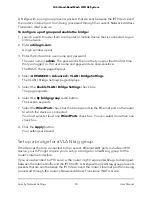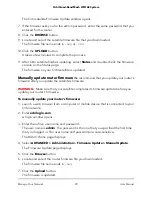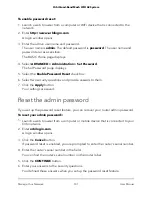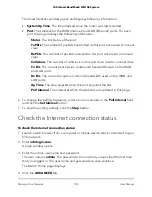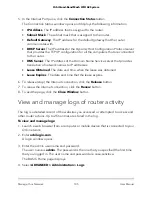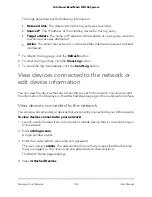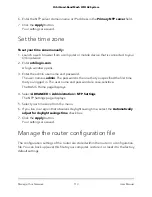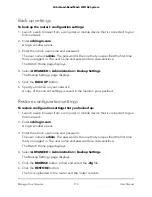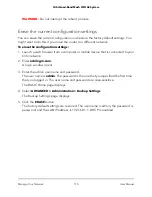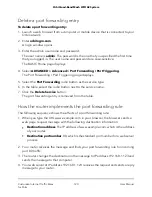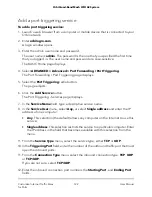The Attached Devices page displays the following information in the Connected
Devices section:
•
Status: Displays only if you enable network access control (see Allow or block
access to your network on page 47). The field displays if a device is allowed or
blocked.
•
Device Name: This section displays the device model, name, type, and IP address.
•
IP Address. This section displays the device IP address. The device’s IP address
can change because the router assigns an IP address to each device when it joins
the network.
•
MAC Address: This section displays the device MAC address. The unique MAC
address for each device does not change.
•
Connection Type: This section displays how the device is connected to the Orbi
network through a wired Ethernet connection or a 2.4 GHz, 5 GHz, or 6 GHz WiFi
connection.
•
Connected Orbi: This section displays the Orbi router or satellite that the device
is connected to. The Orbi router’s or satellite’s MAC address also displays.
5. To update this page, click the Refresh button.
Edit device information on the Attached Devices page
You can change the connected device model and name that display on the Attached
Devices page.
To view devices connected to your network:
1. Launch a web browser from a computer or mobile device that is connected to your
Orbi network.
2. Enter orbilogin.com.
A login window opens.
3. Enter the router admin user name and password.
The user name is admin. The password is the one that you specified the first time
that you logged in. The user name and password are case-sensitive.
The BASIC Home page displays.
4. Select Attached Devices.
The Attached Devices page displays.
5. Select a connected device that displays on the page.
The Edit Device page displays.
User Manual
107
Manage Your Network
Orbi Quad-Band Mesh WiFi 6E System