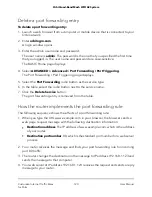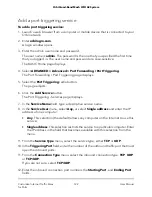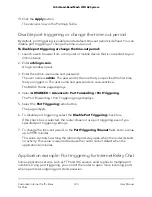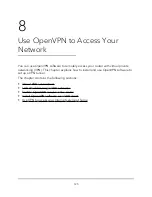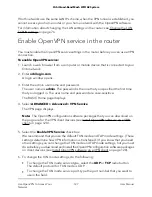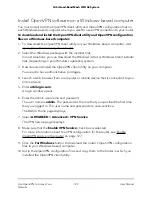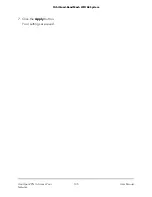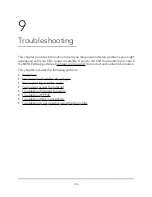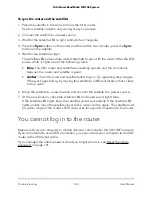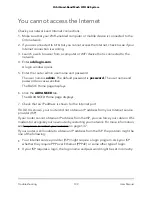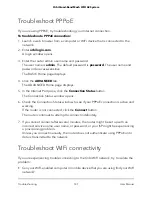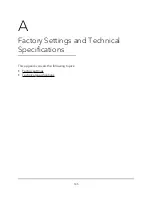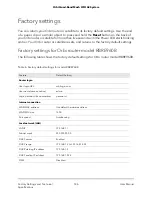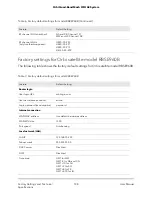5. Make sure that the Enable VPN Service check box is selected.
For more information about the VPN configuration for the router, see Enable
OpenVPN service in the router on page 127.
6. Scroll down to the Clients will use this VPN connection to access section, and select
the All sites on the Internet & Home Network radio button.
When you access the Internet with the VPN connection, instead of using a local
Internet service, you use the Internet service from your home network.
7. Click the Apply button.
Your settings are saved.
Block VPN client Internet access in the router
By default, the router is set up to allow VPN connections only to your home network,
not to the Internet service for your home network. If you changed this setting to allow
Internet access, you can change it back.
To allow VPN clients to access only your home network and block them from using
the Internet service for your home network:
1. Launch a web browser from a computer or mobile device that is connected to your
Orbi network.
2. Enter orbilogin.com.
A login window opens.
3. Enter the admin user name and password.
The user name is admin. The password is the one that you specified the first time
that you logged in. The user name and password are case-sensitive.
The BASIC Home page displays.
4. Select ADVANCED > Advanced > VPN Service.
The VNP page displays.
5. Make sure that the Enable VPN Service check box is selected.
For more information about the VPN configuration for the router, see Enable
OpenVPN service in the router on page 127.
6. Scroll down to the Clients will use this VPN connection to access section, and select
the Home Network only radio button.
This is the default setting. The VPN connection is only to your home network, not to
the Internet service for your home network.
User Manual
134
Use OpenVPN to Access Your
Network
Orbi Quad-Band Mesh WiFi 6E System