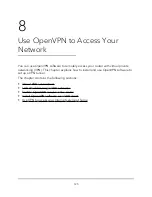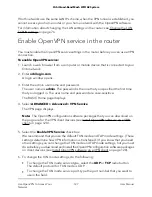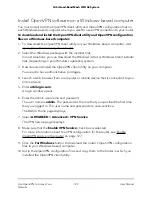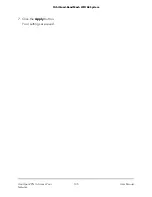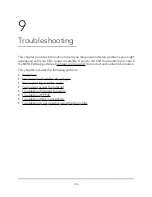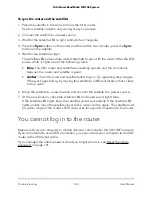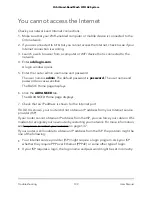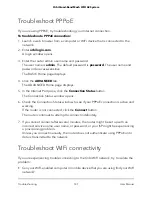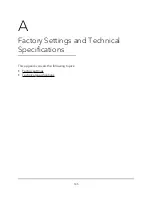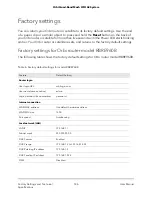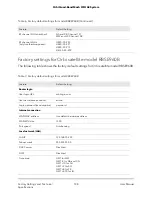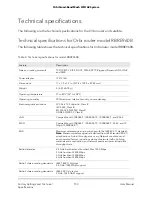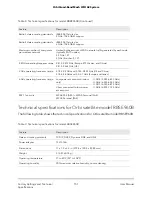You cannot access the Internet
Check your network and Internet connections:
1. Make sure that your WiFi-enabled computer or mobile device is connected to the
Orbi network.
2. If you are connected to Orbi but you cannot access the Internet, check to see if your
Internet connection is working.
3. Launch a web browser from a computer or WiFi device that is connected to the
network.
4. Enter orbilogin.com.
A login window opens.
5. Enter the router admin user name and password.
The user name is admin. The default password is password. The user name and
password are case-sensitive.
The BASIC Home page displays.
6. Click the ADVANCED tab.
The ADVANCED Home page displays.
7. Check that an IP address is shown for the Internet port.
If 0.0.0.0 is shown, your router did not obtain an IP address from your Internet service
provider (ISP).
If your router cannot obtain an IP address from the ISP, you can force your cable or DSL
modem to recognize your new router by restarting your network. For more information,
see Sequence to restart your network on page 137.
If your router is still unable to obtain an IP address from the ISP, the problem might be
one of the following:
•
Your Internet service provider (ISP) might require a login program. Ask your ISP
whether they require PPP over Ethernet (PPPoE) or some other type of login.
•
If your ISP requires a login, the login name and password might be set incorrectly.
User Manual
139
Troubleshooting
Orbi Quad-Band Mesh WiFi 6E System