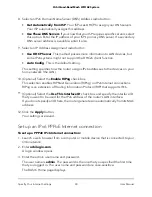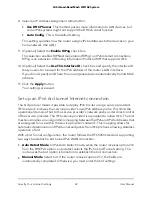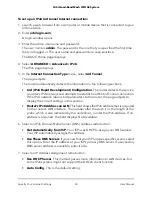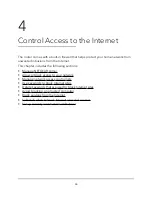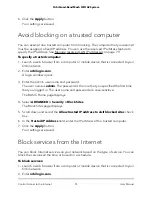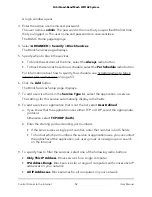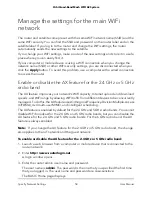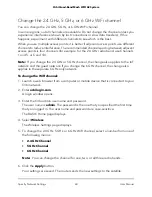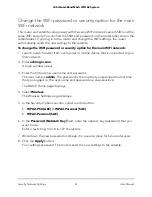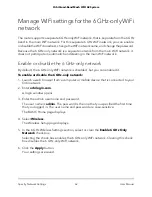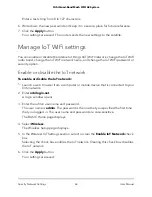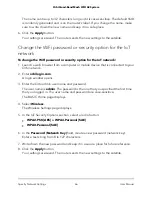10. Click the Add button.
Your settings are saved.
Schedule when to block Internet sites and
services
When you schedule blocking, the same schedule is used to block sites and to block
services. For information about how to specify what you want the router to block, see
Use keywords to block Internet sites on page 49 and Block services from the Internet
on page 51.
To schedule blocking:
1. Launch a web browser from a computer or mobile device that is connected to your
Orbi network.
2. Enter orbilogin.com.
A login window opens.
3. Enter the admin user name and password.
The user name is admin. The password is the one that you specified the first time
that you logged in. The user name and password are case-sensitive.
The BASIC Home page displays.
4. Select ADVANCED > Security > Schedule.
5. Specify when to block keywords and services:
•
Days to Block. Select the check box for each day that you want to block the
keywords or select the Every Day check box, which automatically selects the
check boxes for all days.
•
Time of Day to Block. Select a start and end time in 24-hour format, or select
All Day for 24-hour blocking.
6. Click the Apply button.
Your settings are saved.
Set up security event email notifications
The router can email you its logs of router activity. The log records router activity and
security events such as attempts to access blocked sites or services.
User Manual
53
Control Access to the Internet
Orbi Quad-Band Mesh WiFi 6E System