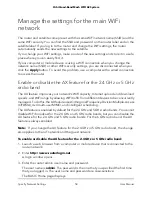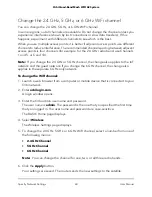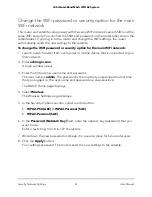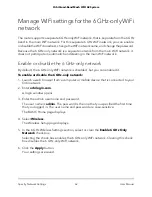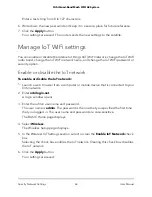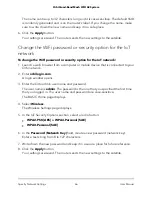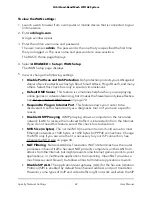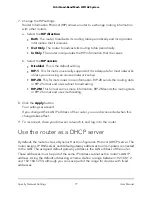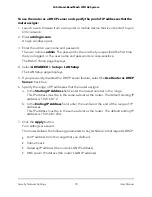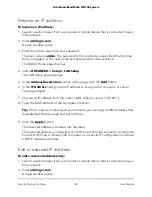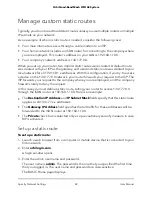Set up a guest WiFi network
To set up a guest WiFi network:
1. Launch a web browser from a computer or mobile device that is connected to your
Orbi network.
2. Enter orbilogin.com.
A login window opens.
3. Enter the Orbi admin user name and password.
The user name is admin. The password is the one that you specified the first time
that you logged in. The user name and password are case-sensitive.
The BASIC Home page displays.
4. Select Guest Network.
The Guest Network Settings page displays.
5. Select the Enable Guest Network check box.
6. To change the network name, type a new name in the Guest Wireless Network
Name (SSID) field.
The name can be up to 32 characters long and it is case-sensitive. If you change the
name, make sure to write down the new name and keep it in a safe place
.
By default, security and encryption are disabled for the guest WiFi network. (Under
Security Options, the None radio button is selected).
7. To enable security and encryption for the guest WiFi network, under Security Options,
select a WPA radio button:
•
WPA2-PSK [AES]
•
WPA-PSK [TKIP] + WPA2-PSK [AES]
•
WPA3-Personal [SAE]
The WPA3 option uses the newest standard for the strongest security.
Some older computers and WiFi devices cannot use WPA3 or WPA2. If your network
includes old computers and WiFi devices, select the WPA-PSK [TKIP] + WPA2-PSK
[AES] radio button.
The Password (Network Key) field displays.
8. In the Password (Network Key) field, enter the network key (password) that you
want to use.
User Manual
67
Specify Network Settings
Orbi Quad-Band Mesh WiFi 6E System