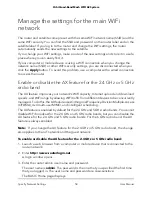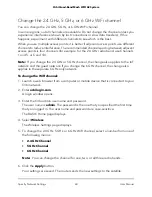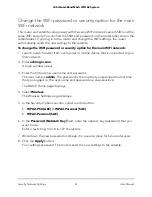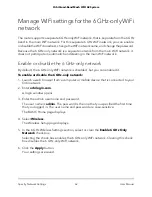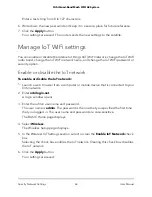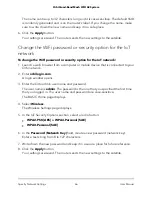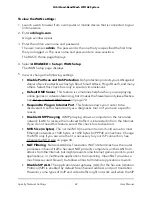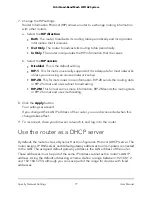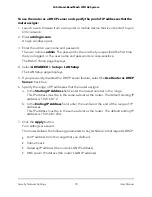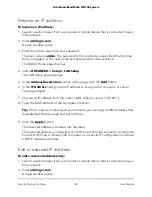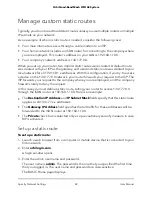For WPA and WPA2, it is a text string from 8 to 63 characters. For WPA3, it is a text
string from 8 to 127 characters.
9. Write down the new password and keep it in a secure place for future reference.
10. Click the Apply button.
Your settings are saved. The router sends the new settings to the satellite.
Change your region
To view or change your region:
1. Launch a web browser from a computer or mobile device that is connected to your
Orbi network.
2. Enter orbilogin.com.
A login window opens.
3. Enter the admin user name and password.
The user name is admin. The password is the one that you specified the first time
that you logged in. The user name and password are case-sensitive.
The BASIC Home page displays.
4. Select ADVANCED > Advanced > Wireless Settings.
The Advanced Wireless Settings page displays.
5. In the Region menu, select your region.
In some locations, you cannot change this setting.
6. Click the Apply button.
Your settings are saved.
View or change WAN settings
You can view or configure wide area network (WAN) settings for the Internet port. You
can set up a DMZ (demilitarized zone) server, change the maximum transmit unit (MTU)
size, and enable the router to respond to a ping to its WAN (Internet) port.
User Manual
68
Specify Network Settings
Orbi Quad-Band Mesh WiFi 6E System