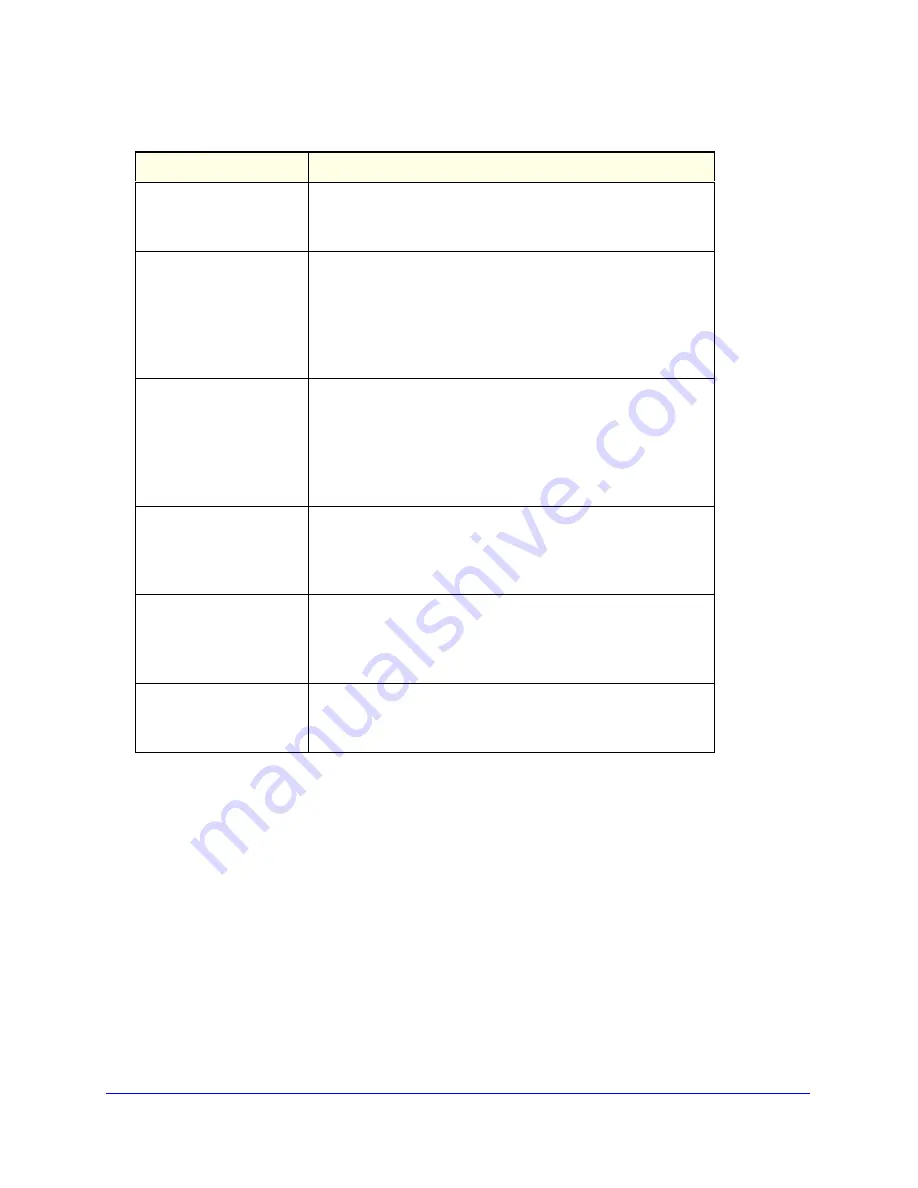
Getting Started
8
NETGEAR ReadyDATA 5200
You can shut down your unit in these ways:
•
Using the Power button
:
•
Preferred shutdown
. Press the
Power
button two times to initiate a graceful
shutdown.
•
Forced shutdown
. If the unit is hung, press the
Power
button and hold for 5 seconds
to force a shutdown.
•
Using Dashboard
. For information about using Dashboard to shut down your unit, see
the
ReadyDATA OS Software Manual
.
Information LED
The LED has these states:
•
On
.
Overheating or fan failure
•
Off
. Normal operation
Disk LEDs on disk tray with
SAS drives or SSD with
SAS interface
The top LED indicates disk activity as follows:
•
Blinking
. The disk in the bay is active.
•
On
. The disk in the bay is inactive.
The bottom LED indicates disk failure, as follows:
•
Off
. Normal operation
•
On
. Disk failure
Disk LEDs on disk tray with
SATA drive or SSD with
SATA interface
The top LED indicates disk activity as follows:
•
Blinking
. The disk in the bay is active.
•
Off
. The disk in the bay is inactive.
The bottom LED indicates disk failure, as follows:
•
Off
. Normal operation
•
On
. Disk failure
Ethernet LEDs (front panel) The Ethernet port LEDs have these states:
•
Green
. An Ethernet cable is connected.
•
Blinking
. An Ethernet cable is active.
•
Off
. An Ethernet cable is disconnected.
1-gigabit Ethernet port
LEDs (rear panel)
The Ethernet port LEDs have these states:
•
Amber
. The LAN port is operating at 1 Gbps.
•
Green
. The LAN port is operating at 100 Mbps.
•
Off
. The LAN port is operating at 10 Mbps.
10-gigabit Ethernet ports
(rear panel)
The Ethernet port LEDs have these states:
•
Green
. The LAN port is operating at 10 Gbps.
•
Amber
. The LAN port is operating at 1 Gbps.
Table 1. Status indicators (continued)
Indicator
Description









































