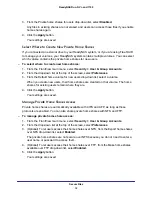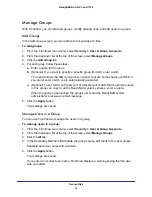Manage Storage Space
19
ReadyNAS Duo, NV+, and 1100
Manage Your Storage Space with Flex-RAID
Flex-RAID lets you choose how many volumes to create, which RAID level to use, and
whether to use a disk as a hot spare. If another disk fails, the hot spare automatically
replaces it. Flex-RAID supports three industry-standard RAID levels:
•
RAID 0
. Uses all the space on the disks to store data, but it does not protect against disk
failure. It provides the best write performance of all the RAID levels because it stripes
data across all disks and it can write to all disks in parallel. If one disk fails, you lose all
the data. You can create a RAID 0 volume with one or more disks. Its capacity is the size
of the smallest disk in the volume multiplied by the number of disks in the volume. For
example, a four-disk RAID 0 volume yields the capacity of all four disks, assuming they
are identical in size.
•
RAID 1
. Offers the most protection against disk failure, because each disk in the volume
contains a full copy of the volume’s data. The data in a RAID 1 is protected as long as just
one disk is OK. Its capacity is the size of the smallest disk in the volume.
•
RAID 5
. Balances capacity and performance while protecting your data. RAID 5 stripes
data across three or more disks and stores parity information about each disk. If one disk
fails, RAID 5 technology uses the parity information about the remaining disks to
reconstruct the data that was on the failed disk, and the volume continues to serve data
without interruption, although it might be slower. When you replace the failed, the
reconstructed data is written to the new disk. The capacity of a RAID 5 volume is the
smallest disk in the volume multiplied by one less than the number of disks in the volume.
For example, a four-disk RAID 5 volume provides the capacity of three disks, assuming
all four disks are identical in size.
Change to Flex-RAID
Your ReadyNAS system uses X-RAID by default. To change to Flex-RAID, perform a factory
reset and choose Flex-RAID with RAIDar. Be aware that a factory reset erases all the data
and settings on your ReadyNAS system and that the process might take several hours.
To change to Flex-RAID:
1.
Back up all the data and settings you want to save from your ReadyNAS system.
For information about backing up files, see
78. For information
about backing up settings, see
2.
Launch RAIDar.
You will use it later to change between the two modes.
3.
Perform a factory reset reboot.
For more information about how to perform a factory reset reboot, see the hardware
manual for your system.
4.
In RAIDar, watch for Setup to display in your ReadyNAS system’s Info column.
It might take a few minutes for Setup to display in RAIDar.