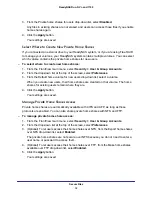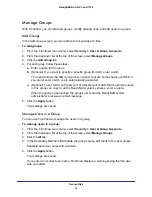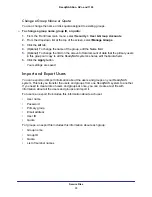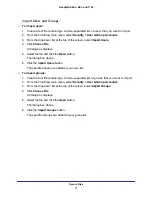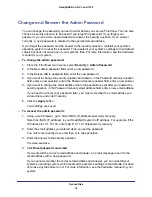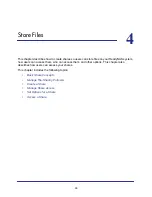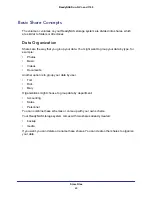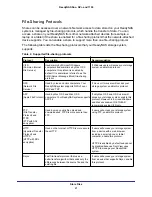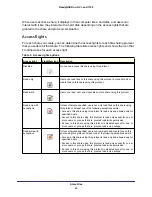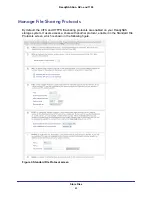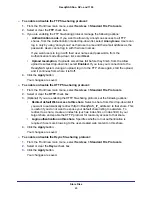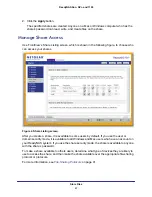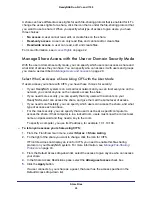Secure Files
34
ReadyNAS Duo, NV+, and 1100
Manage Groups
With FrontView, you can add new groups, modify existing ones, and add users to a group.
Add Groups
In the Add Group screen, you can add up to five groups at a time.
To add groups:
1.
From the FrontView main menu, select
Security > User & Group Accounts
.
2.
From the drop-down list at the top of the screen, select
Manage Groups
.
3.
Click the
Add Group
tab.
4.
For each group, follow these steps:
a.
Enter a name for the group.
b.
(Optional) If you want to specify a specific group ID (UID), enter a GID.
You need to know the GID if you plan to connect to users’ home shares over NFS. If
you do not enter a GID, one is automatically generated.
c.
(Optional) To set a limit on the amount of total amount of data that the primary users
in this group can copy to all the ReadyNAS system’s shares, enter a quota.
When the quota is approached, the group’s users and the ReadyNAS system
administrator’s receive an email message.
5.
Click the
Apply
button.
Your settings are saved.
Manage Users in a Group
You can use FrontView to manage the users in a group.
To manage users in a group:
1.
From the FrontView main menu, select
Security > User & Group Accounts
.
2.
From the drop-down list at the top of the screen, select
Manage Groups
.
3.
Click the
All
tab.
4.
In the Secondary Members field beside the group’s name, edit the list of the user names.
Separate each user name with a comma.
5.
Click the
Apply
button.
Your settings are saved.
If you enter an incorrect user name, FrontView displays a warning saying that the user
was not added.