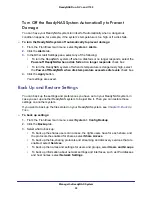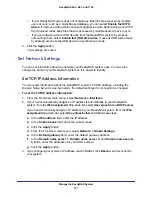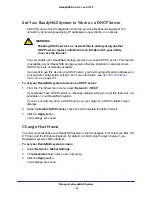Back Up Files
87
ReadyNAS Duo, NV+, and 1100
Set Up a Snapshot Schedule
You can use FrontView to set up a snapshot schedule.
To set up a snapshot schedule:
1.
From the FrontView main menu, select
Volumes > Volume Settings
.
2.
Click the Snapshot tab.
If FrontView does not display a Snapshot tab, your volume is not set up for snapshots.
3.
In the Snapshot schedule pane, set the schedule for taking snapshots.
Ensure that the snapshot schedule overlaps the backup schedule.
To give you enough time to create a snapshot before its backup begins, snapshots start
on the hour and backups start at 5 minutes past the hour.
4.
From the lasting drop-down list, select how long you want the snapshot to last.
Because using a snapshot can slow your ReadyNAS system, you might want it to last just
long enough for the backup to finish. Make sure the snapshot is available for the full
duration of the backup.
5.
Click
Save
.
Determine How Much Space to Reserve For Snapshots
Make sure the space is large enough to handle any changes that happen while the snapshot
is active. When the reserved space is used up, the snapshot expires.
Creating, modifying, and deleting files all take up space. For example, when a 1 MB file is
deleted, 1 MB of the reserved space is used.
To determine how much space to reserve for snapshots:
1.
From the FrontView main menu, select
Volumes > Volume Settings.
2.
Click the Snapshot tab.
If FrontView does not display a Snapshot tab, your volume is not set up for snapshots.
3.
In the Snapshot space pane, determine how much space to reserve for snapshots.
4.
Click
Save
.