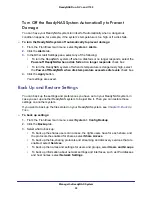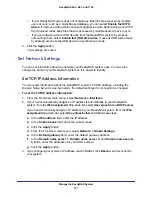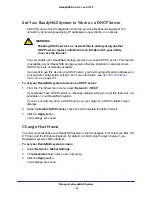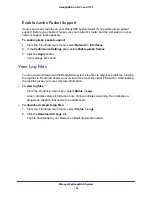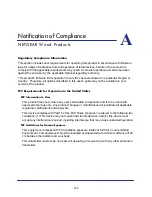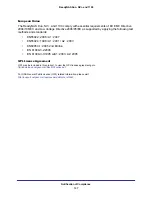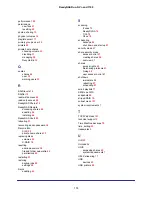Manage the ReadyNAS System
96
ReadyNAS Duo, NV+, and 1100
Determine When to Send Alerts
You can determine what events trigger an email message being sent to administrators,
including the disk becoming full or the system’s becoming dangerously hot. All events are
selected by default. If you receive email messages about events that you are aware of, you
can clear the check boxes for the events that triggered them. NETGEAR recommends
leaving all the event check boxes selected.
To determine when to send alerts:
1.
From the FrontView main menu, select
System > Alerts
.
2.
Click the Enter the email addresses that you want to receive alerts tab.
3.
In the Alert Events pane, select the check boxes for the conditions that you want to trigger
an email alert message.
You cannot turn off alerts for some conditions. These events are dimmed.
4.
Click the
Apply
button.
Your settings are saved.
Turn the ReadyNAS System On and Off
You can turn off the ReadyNAS system with FrontView if you cannot access its buttons. You
can also choose to shut it down automatically at set times.
Turn the ReadyNAS
System Off Now
You can turn the system off with the buttons on its front. If your system is not nearby, you can
also shut it down with FrontView.
To turn the ReadyNAS system off now:
1.
From the FrontView main menu, select
System > Shutdown
.
2.
Select the
Shutdown and turn off device
radio button.
3.
Click the
Apply
button.
Your ReadyNAS system shuts down.