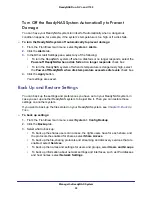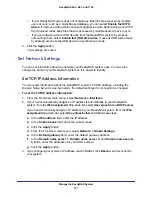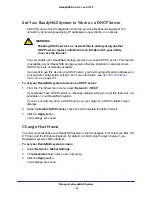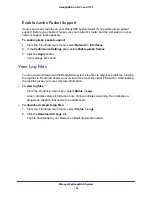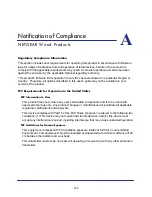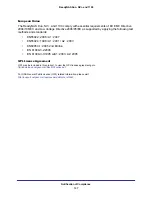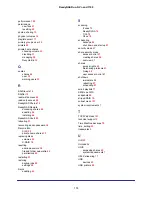Manage the ReadyNAS System
99
ReadyNAS Duo, NV+, and 1100
•
To back up other settings, including definitions of backup jobs and email alert settings,
select
Miscellaneous Settings
.
•
To back up 50 MB worth of files on the shares, select
Data Volumes
.
•
To back up all this information, select
Everything
.
4.
Click
Download configuration archive
and determine where to store the archive.
The settings are stored in a zip file at the selected location.
To restore saved settings:
1.
From the FrontView main menu, select
System > Config Backup
.
2.
Click the Restore
tab, click
Choose File
, and select the configuration archive.
3.
Click
Restore
.
Manage Add-Ons
Add-ons let you add new abilities to your ReadyNAS system, such as the ability to use a type
third-party backup software with your ReadyNAS system or the ability to stream multimedia
files to different types of devices. To see what add-ons are available, visit
http://www.readynas.com/addons
http://www.readynas.com/community_addons
Manage Installed Add-Ons
To manage installed add-ons:
1.
From the FrontView main menu, select
Services > Installed Add-ons
.
Each add-on displays in its own pane.
2.
To remove an add-on, click the
Remove
button in its pane.
3.
If you make changes to an add-on’s options, click the
Save
button in its pane.
Install an Add-On
After you download an add-on from
http://www.readynas.com/addons
http://www.readynas.com/community_addons
, you need to install it on your ReadyNAS
system.
To install an add-on:
1.
From the FrontView main menu, select
System > Update
.
2.
Click the Local tab.
3.
Click
Choose File
and select the add-on file.
Most add-on files use the .bin extension.