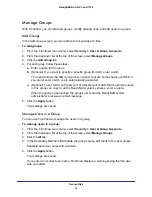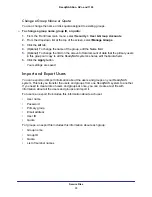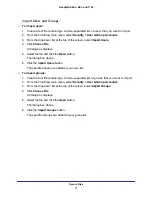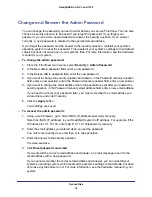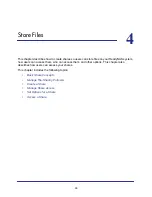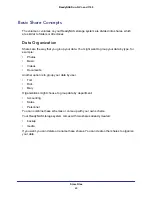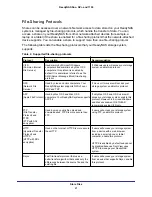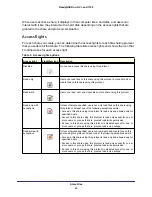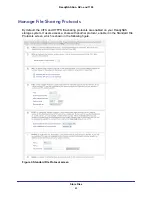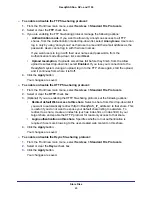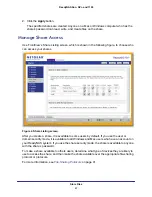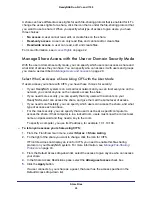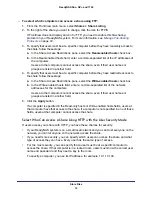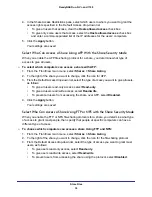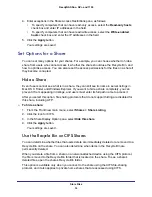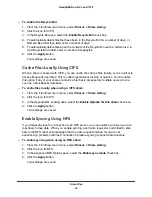Store Files
47
ReadyNAS Duo, NV+, and 1100
2.
Click the
Apply
button.
The specified shares are created. Anyone on a Mac or Windows computer who has the
share’s password can read, write, and create files on the share.
Manage Share Access
Use FrontView’s Share Listing screen, which is shown in the following figure, to choose who
can access your shares.
Figure 4. Share Listing screen
After you create a share, it is available to some users by default. If you use the user or
domain security mode, it is available to all Windows and Mac users who have an account on
your ReadyNAS system. If you use the share security mode, the share is available to anyone
with the share’s password.
To make a share available to others users, determine what type of devices they are likely to
use to access the share, and then make the share available over the appropriate file-sharing
protocol or protocols.
For more information, see
41.