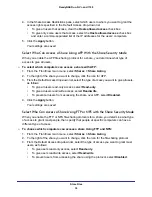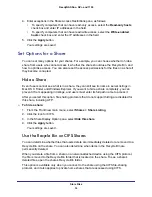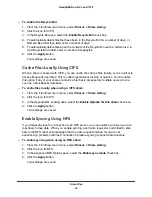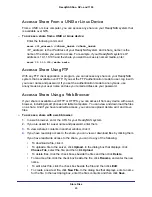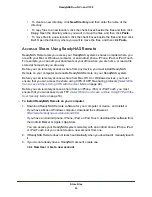Stream Multimedia Files
72
ReadyNAS Duo, NV+, and 1100
Select Which Music Files to Stream
You can change where your multimedia files are stored on your ReadyNAS system or store
multimedia files in multiple locations.
To select which music files to stream:
1.
From the FrontView main menu, select
Services > Streaming Services
and click the
Connect to the Firefly setup
link.
2.
In the Firefly main menu, click
Configuration
.
3.
Do any of the following:
•
To change the location for a music folder, edit the
Music folder
field.
•
To add a new folder of music, click
Add music folder
and enter the path name for the
folder.
Firefly lists music from the listed folders in iTunes.
•
To change which types of files are listed in iTunes, edit the list of file extensions in
Extensions.
4.
Click
Save
.
5.
From the Firefly main menu, click
Server status
.
6.
Click
Start Full Scan
.
Change the Server Name and Password
You can change the name used to identify your ReadyNAS system in the iTunes sidebar or
assign a password that users need to enter before they can use your files.
To change server name and password:
1.
From the FrontView main menu, select
Services > Streaming Services
and click the
Connect to the Firefly
setup link.
2.
Click
Configuration
.
3.
Do any of the following:
•
To change the name that appears in the iTunes sidebar, edit the Sever Name field.
•
To require that users enter a password when playing music on the ReadyNAS system,
enter a password in the Music Password field.
•
To require that users enter a password when changing Firefly preferences, enter a
password in the Admin password field.
4.
Click
Save
.