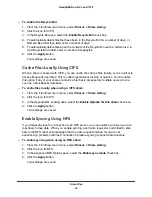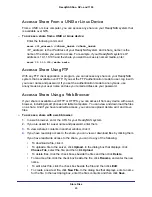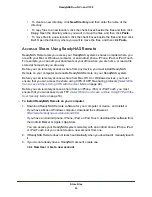Stream Multimedia Files
74
ReadyNAS Duo, NV+, and 1100
Stream Multimedia Files for TiVo and Xbox with
ReadyDLNA
You can stream multimedia files to any device on your local network that uses the Digital
Living Network Alliance (DLNA) standard, including TiVo and Xbox.
To start ReadyDLNA streaming:
1.
On your computer, open the ReadyNAS system share named media and copy your
music files to it.
If you want your music to reside on a different location on your ReadyNAS system, see
Select Which Music Files to Stream
72.
2.
From the FrontView main menu, select
Services > Streaming Services
.
3.
Select the
ReadyDLNA
check box.
4.
To play your content on TiVo devices, select the
Enable TiVo support
check box.
5.
Click the
Apply
button.
Your media files are scanned automatically.
To select which media files to stream:
1.
From the FrontView main menu, select
Services > Streaming Services
.
2.
Do any of the following:
•
To change the location for a music folder, from the Share drop-down list, choose a
new share and edit the Folder field.
•
To add a new folder of music, click the
Add new folder
button and choose the correct
share and folder.
The media from the listed folders appears in TiVo.
•
To change which types of files are listed in your DLNA client, from the Content Types
drop-down list, choose an option.
3.
Click the
Apply
button.
Your settings are saved.
To scan media files:
1.
From the FrontView main menu, select
Services > Streaming Services
.
2.
Do any of the following:
•
To scan for new media files automatically, select the
Automatically update database
check box and click the
Apply
button.
•
To scan for new media files immediately, click the
Rescan media files
button.