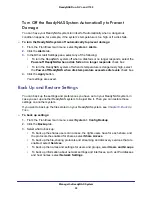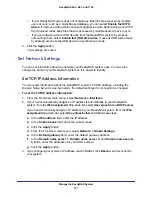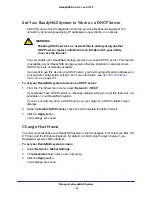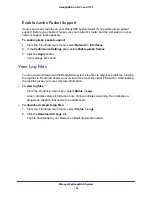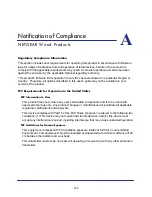Other Services
90
ReadyNAS Duo, NV+, and 1100
Create and Access a Local Website
You can host a local website on your ReadyNAS system that anyone on your local network
can view.
To host a local website:
1.
Create a share for your website and copy your website’s files to it.
2.
From the FrontView main menu, select
Shares > Share Listing.
3.
To the right of the share that contains the website, click the icon for HTTP.
4.
From the Default Access drop-down list, select
Read-only
.
5.
Clear the
Hosts allowed access
check box.
6.
Click the
Apply
button.
7.
From the FrontView main menu, select
Services > Standard File Protocols.
8.
In the HTTP pane, from the Redirect default web access to this share
drop-down list, select
the name of the share.
9.
Click the
Apply
button.
Your settings are saved.
To access the local website:
1.
Launch a web browser.
2.
Enter the IP address for your ReadyNAS system.
Set Up a Printer
After you connect a USB printer to a USB port on your ReadyNAS system, any computer that
supports IPP, CIFS/SMB, or Bonjour printing can use it. And with FrontView, you can view the
printer’s queued-up jobs and delete any that are blocking the system.
To set up a printer on a Windows computer over Bonjour:
1.
On your Windows computer, download and install Bonjour Print Services for WIndows,
available at
http://www.apple.com/support/bonjour
2.
Use the Bonjour Printer Wizard to set up the printer.
To set up a printer on a Windows computer over CIFS/SMB:
1.
On your Windows computer, launch RAIDar.
2.
Select the ReadyNAS system that is connected to the printer and click
Browse
.
3.
Double-click the printer’s icon.