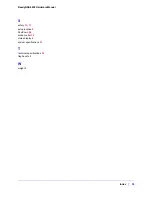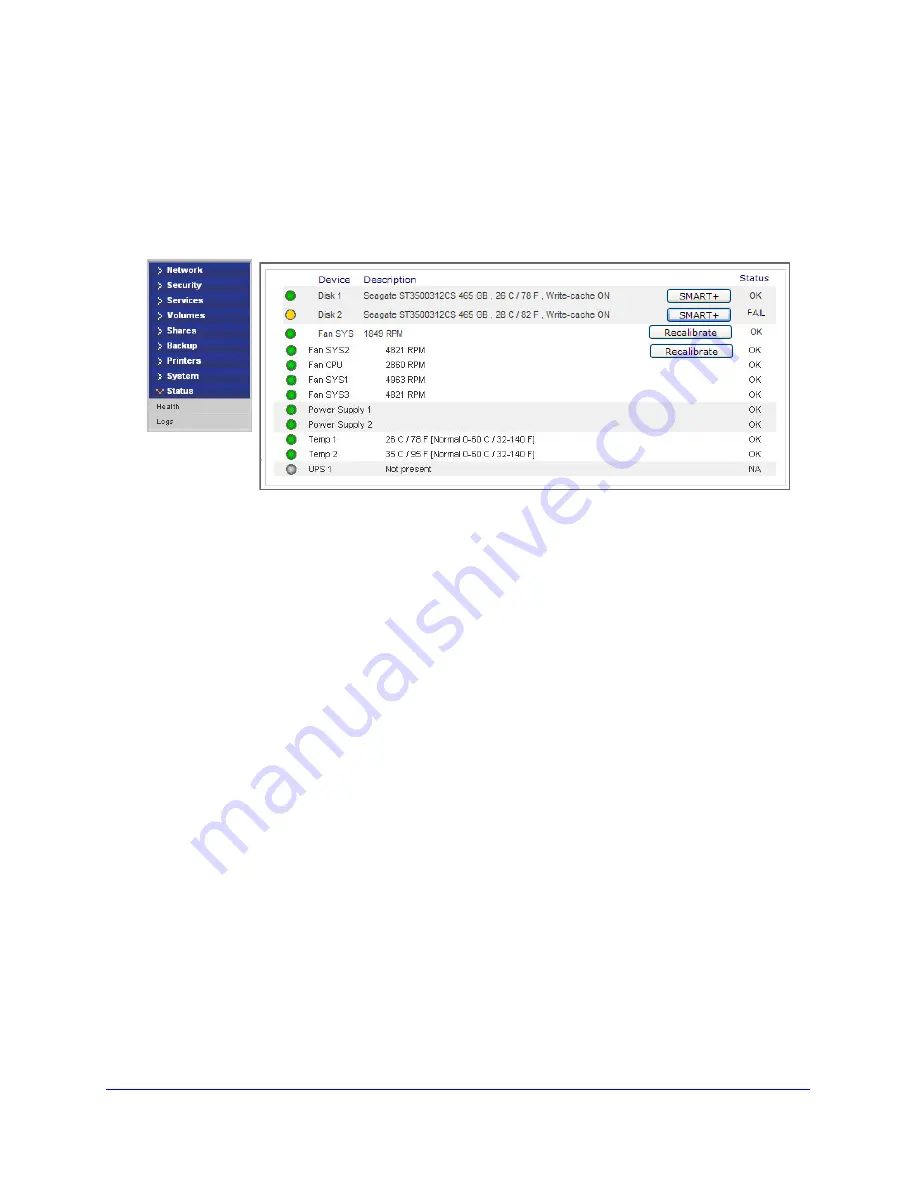
26
|
Chapter 2: Diagnostics and Maintenance
ReadyNAS 4200 Hardware Manual
Failed Disk Notification
When a disk fails in your ReadyNAS, you are notified of the failure by e-mail. The FrontView
Health
screen provides information about the failed disk. The disk tray of the ReadyNAS
4200 includes a failed disk LED that turns amber when its disk fails.
Choosing a Replacement Disk
On the FrontView main menu, select Status > Health. Take note of the disk vendor and model
used in your ReadyNAS. It is best to replace a failed disk with the same disk model. Contact
the disk vendor, and arrange to have the disk replaced if the disk is still under warranty. A disk
RMA from the vendor requires that you provide the serial number of the disk. To locate the
serial number, open the disk tray and take out the failed disk.