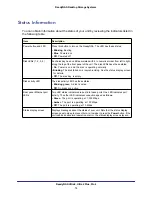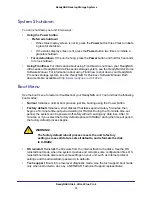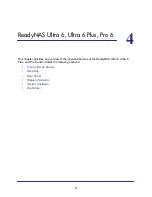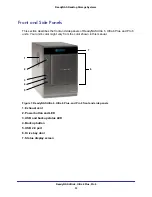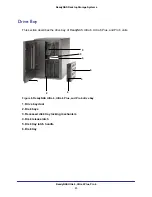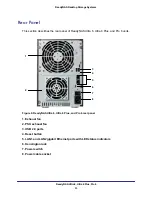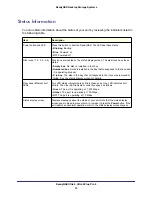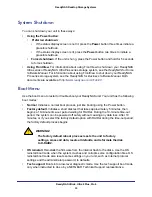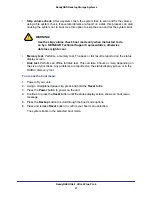ReadyNAS Ultra 2, Ultra 2 Plus, Pro 2
13
ReadyNAS Desktop Storage Systems
To access the boot menu:
1.
Power off your unit.
2.
Using a straightened paper clip, press and hold the
Reset
button.
3.
Press the
Power
button to power on the unit.
4.
Continue to press the
Reset
button until the Power button LED, USB and backup status
LED, disk 1 LED, and disk 2 LED are lit.
5.
Press the
Backup
button to scroll through boot mode options.
The unit shows the boot mode options using the LEDs, as described in the following
table:
Boot Mode
Status Indicator
Normal
Power LED is lit.
Factory default
Disk 1 LED is lit.
OS reinstall
Disk 2 LED is lit.
Tech support
USB and backup status LED is lit.
Skip volume check
Power LED and disk 1 LED are lit.
Memory test
Power LED and disk 2 LED are lit.
Disk test
Power LED and USB and backup status LED are lit.
6.
Press and release
Reset
button to confirm your boot menu selection.
The system boots in the selected boot mode.