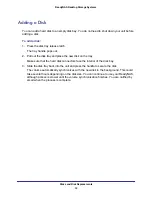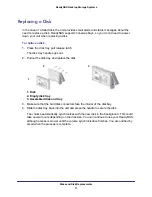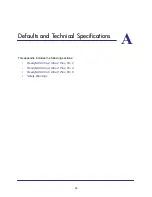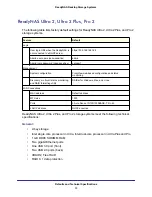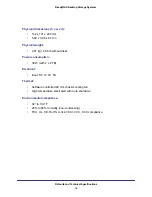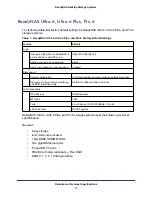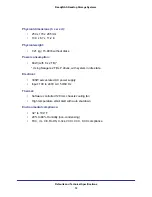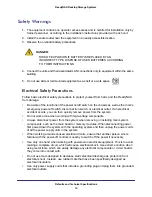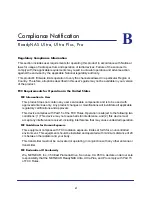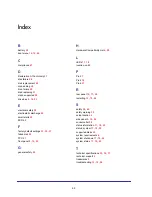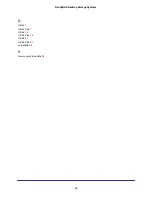Reviews:
No comments
Related manuals for ReadyNAS Ultra 2

51
Brand: IBM Pages: 248

XTM 5 Series
Brand: Watchguard Pages: 24

InterReach Fusion ADCP-77-044
Brand: TE Connectivity Pages: 236

F-ZTAT H8/3048 Series
Brand: Renesas Pages: 34

UC-8100 Series
Brand: Moxa Technologies Pages: 19

Comsphere 3510
Brand: Paradyne Pages: 85

DigiNet 416
Brand: NA Pages: 22

VideoJet 100
Brand: VCS Pages: 118

AmpliFi AFi-G
Brand: Ubiquiti Pages: 20

AMG9240-C
Brand: AMG Systems Pages: 2

EBW-E
Brand: insys icom Pages: 4

Industrial Network Track OSI
Brand: GarrettCom Pages: 10

2410SA - Serial ATA RAID Controller
Brand: Adaptec Pages: 14

ND300V2
Brand: Toto Link Pages: 57

ASR-3085
Brand: Adaptec Pages: 3

32R1860 - Nortel Layer 2/3 Copper GbE Switch...
Brand: IBM Pages: 14

CR4020XDI
Brand: Costar Pages: 24

PCNA EP OCe14102
Brand: Fujitsu Pages: 20