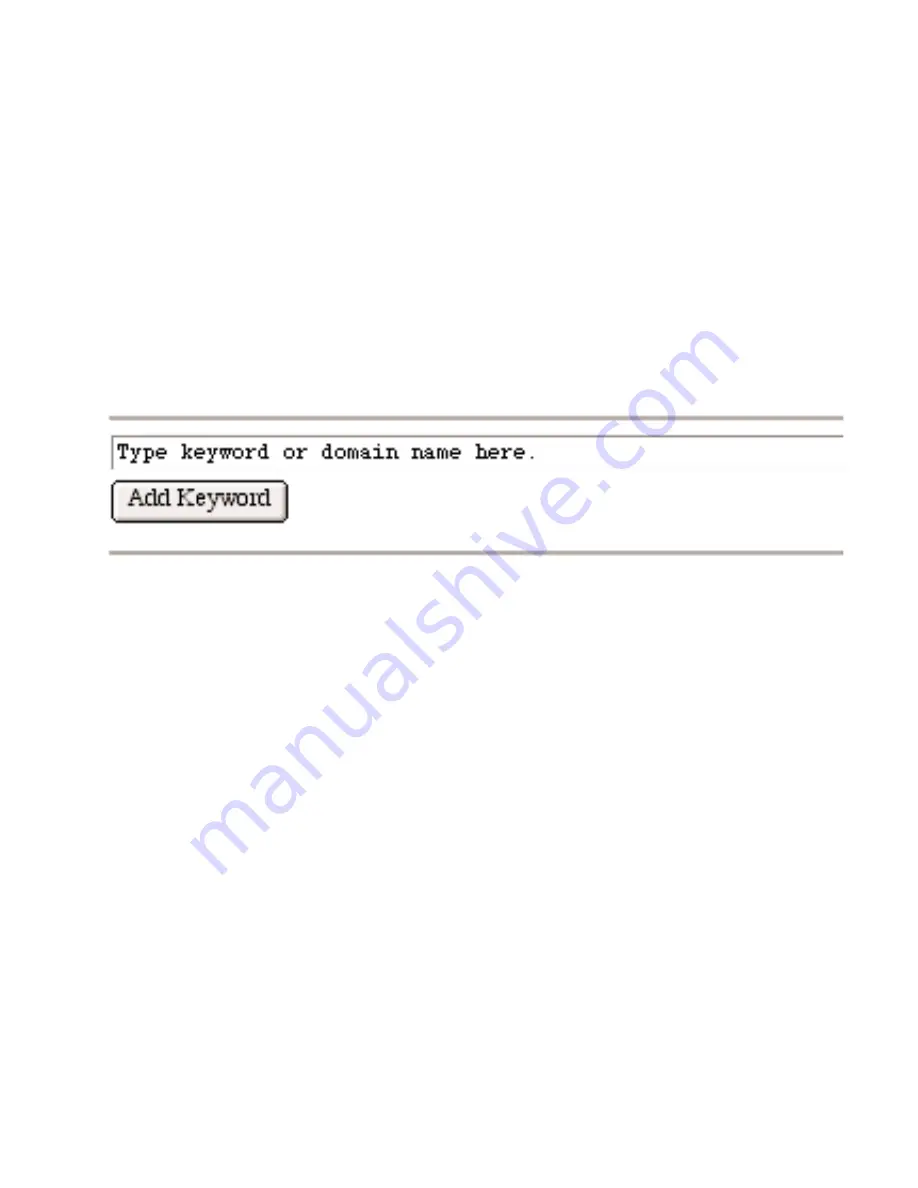
Optional Configurations
Content Filtering
After you have successfully set up the router so you have Internet access, you can configure it
filter out inappropriate web pages.
1.
Start your browser and open the
Settings
pages by going to
http://192.168.0.1
.
2.
To block keywords or Internet domains, click
Block Sites
under the
Content Filtering
heading.
3.
Select the
Turn Keyword Blocking On
check box.
4.
Type a keyword or domain name to block in the box and click
Add Keyword
. (For
example, you may want to block sites with the word “sex” in the address.)
5.
Continue adding names and keywords until you are finished.
6.
Click
Apply
to save your changes.
Note:
For more information about content filtering and reporting features, see the
Reference Manual
on the
Model RP614 Resource
CD.
Internet Services and Gaming
To have a Web server, e-mail server, or other server on your network accessible from the
Internet, to play Internet-enabled games, or to use Internet communication features (such as
chat), you’ll have to allow access to those computers
from
the Internet. You do this by
configuring the
Port Forwarding
feature of the router using the
Settings
pages.
1.
Start your browser and open the
Settings
pages by going to
http://192.168.0.1
.
2.
Click
Port Forwarding.
3.
Configure each computer as needed. (Read the
Help
pane for specific information.)
4.
Click
Apply
.
Note:
For more information about port forwarding, click the
Port Forwarding Help
link on the index page for the
Model RP614 Resource
CD.
10
6
6
Summary of Contents for RP614 - Web Safe Router
Page 1: ......
































