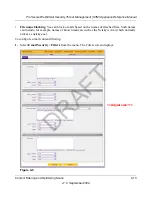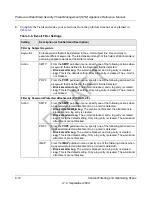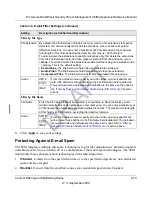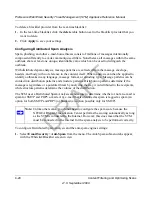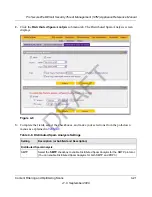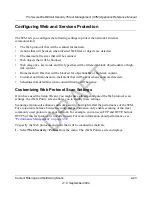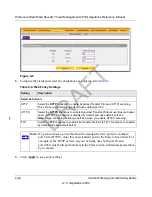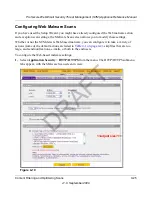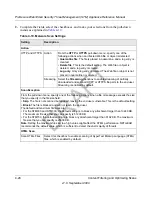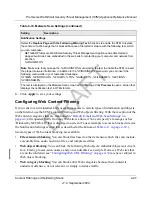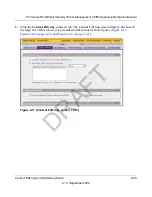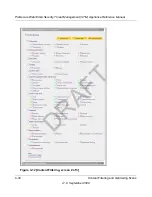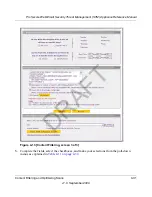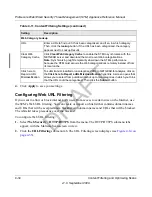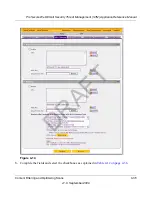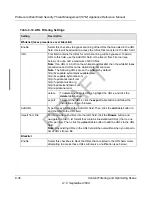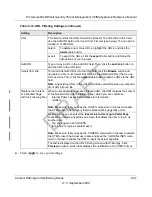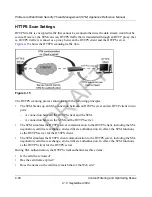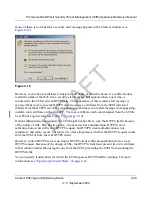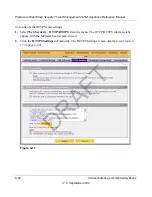ProSecure Web/Email Security Threat Management (STM) Appliance Reference Manual
4-26
Content Filtering and Optimizing Scans
v1.0, September 2009
2.
Complete the fields, select the checkboxes, and make your selections from the pull-down
menus as explained in
Table 4-10
.
Table 4-10. Malware Scan Settings
Setting
Description
Action
HTTP and HTTPS
Action
From the
HTTP
or
HTTPS
pull-down menu, specify one of the
following actions when an infected Web file or object is detected:
• Quarantine file
. The file is placed in quarantine, and a log entry is
created.
•
Delete file
. This is the default setting. The Web file or object is
deleted, and a log entry is created.
•
Log only
. Only a log entry is created. The Web file or object is not
placed in quarantine nor deleted.
Streaming Select the
Streaming
checkbox to enable streaming of partially
downloaded and scanned HTTP or HTTPS file parts to the end user.
Streaming is enabled by default.
Scan Exception
From the pull-down menu, specify one of the following actions when a file or message exceeds the size
that you specify in the file size field:
•
Skip
. The file is not scanned but skipped, leaving the end user vulnerable. This is the default setting.
•
Block.
The file is blocked and will not reach the end user.
The default and maximum file sizes are:
• For the STM600 and STM300, the default setting is to block any attachment larger than 10240 KB.
The maximum file size that you can specify is 51200 KB.
• For the STM150, the default setting is to block any attachment larger than 8192 KB. The maximum
file size that you can specify is 25600 KB.
Note
: Setting the maximum file size to a high value might affect the STM’s performance. NETGEAR
recommends the default value, which is sufficient to detect the vast majority of threats.
HTML Scan
Scan HTML Files
Select this checkbox to enable scanning of HyperText Markup Language (HTML)
files, which is enabled by default.
DRAFT