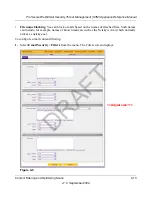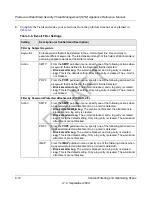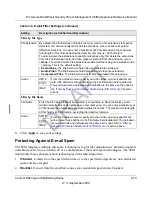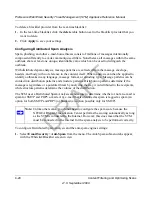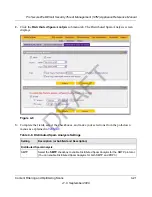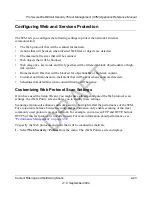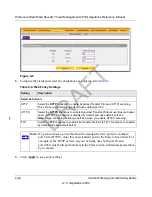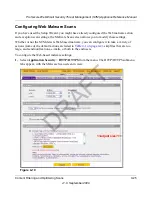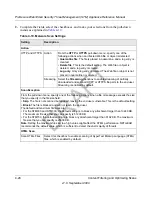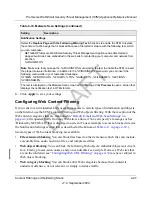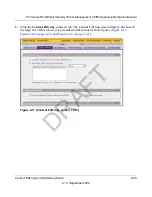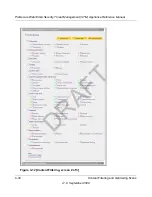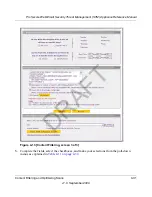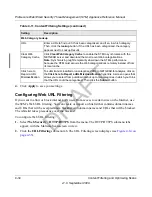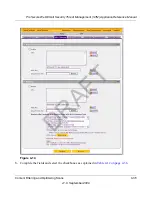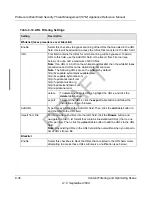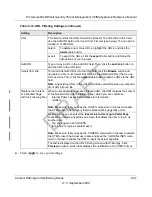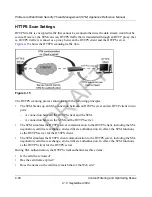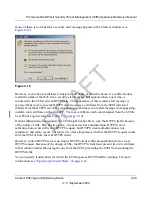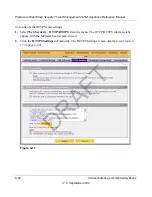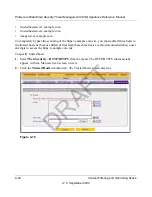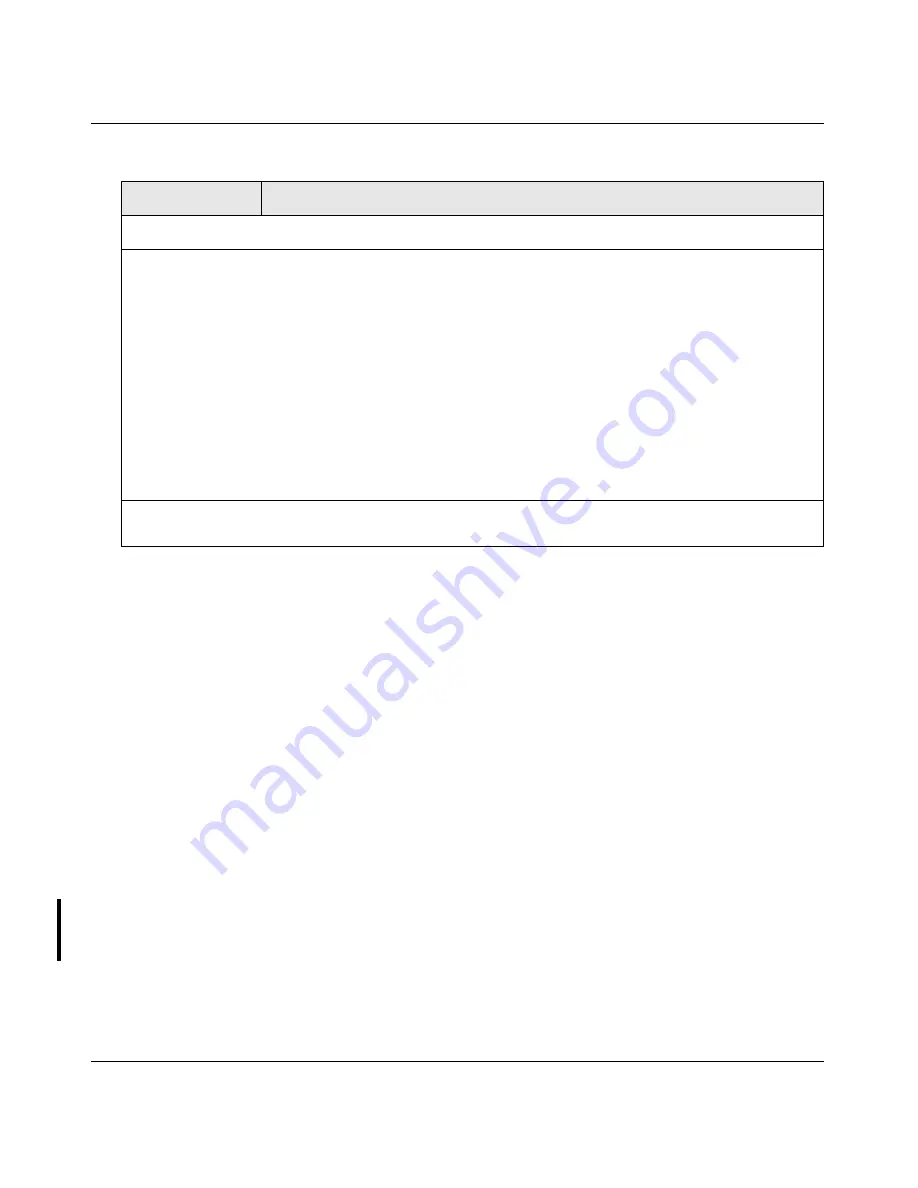
ProSecure Web/Email Security Threat Management (STM) Appliance Reference Manual
Content Filtering and Optimizing Scans
4-27
v1.0, September 2009
3.
Click
Apply
to save your settings.
Configuring Web Content Filtering
If you want to restrict internal LAN users from access to certain types of information and objects
on the Internet, use the STM’s content filtering and Web objects filtering. With the exception of the
Web content categories that are mentioned in
“Default E-mail and Web Scan Settings” on
page 4-2
, all requested traffic from any Web site is allowed.
You can specify a message such as
“Blocked by NETGEAR” that is displayed on screen if a user attempts to access a blocked site (see
the Notification Settings section that is described at the bottom of
Table 4-11 on page 4-32
.).
Several types of Web content blocking are available:
•
File extension blocking
. You can block files based on their extension. Such files can include,
executable files, audio and video files, and compressed files.
•
Web object blocking
. You can block the following Web objects: embedded objects (ActiveX,
Java, Flash), proxies, and cookies, and you can disable Java scripts. However, Web sites that
are on the whitelist (see
“Configuring Web URL Filtering” on page 4-34
) are never subject to
Web object blocking.
•
Web category blocking
. You can block entire Web categories because their content is
undesired, offensive, or not relevant, or simply to reduce traffic.
Notification Settings
Select the
Replace Page with the Following Warning Text
checkbox to enable the STM to replace
the content of a Web page that is blocked because of detected malware with the following text, which
you can customize:
NETGEAR ProSecure Web/Email Security Threat Management Appliance has detected and
stopped malicious code embedded in this web site for protecting your computer and network from
infection.
%VIRUSINFO%
Note
: Make sure that you keep the %VIRUSINFO% meta word in the text to enable the STM to insert
the proper malware information. In addition to the %VIRUSINFO% meta word, you can insert the
following meta words in your customized message:
%TIME%, %PROTOCOL%, %FROM%, %TO%, %SUBJECT%, %FILENAME%, %ACTION%,
%VIRUSNAME%.
The text is displayed on the Malware Scan screen with HTML tags. Click
Preview
to open a screen that
displays the notification text in HTML format.
Table 4-10. Malware Scan Settings (continued)
Setting
Description
DRAFT