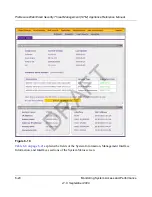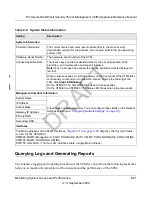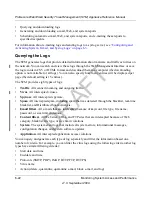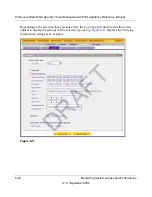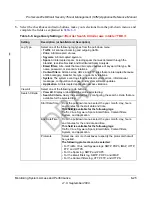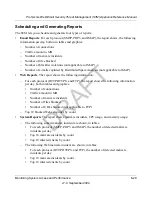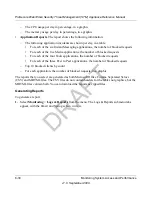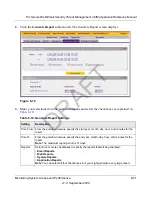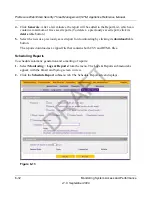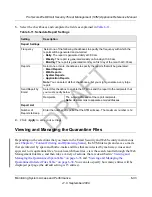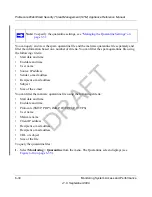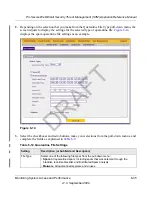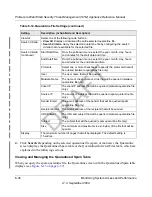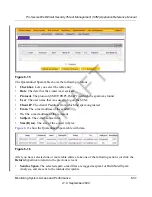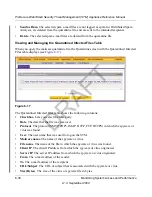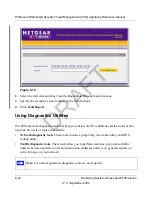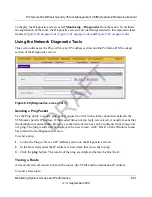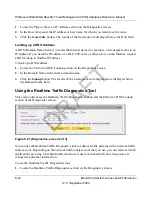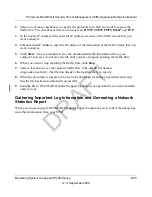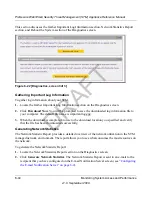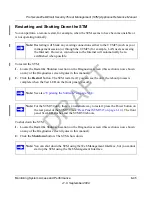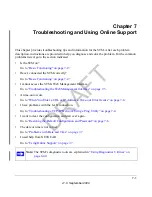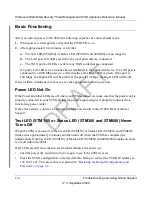ProSecure Web/Email Security Threat Management (STM) Appliance Reference Manual
Monitoring System Access and Performance
6-33
v1.0, September 2009
3.
Select the checkboxes and complete the fields as explained in
Table 6-11
.
4.
Click
Apply
to save your settings.
Viewing and Managing the Quarantine Files
Depending on the selections that you made in the Email Security and Web Security main menus
(see
Chapter 4, “Content Filtering and Optimizing Scans
), the STM intercepts and saves e-mails
that are infected by spam and both e-mails and files that are infected by malware (viruses and
spyware) to its quarantine files. You can search these files, view the search results through the Web
Management Interface, and then take a variety of actions. that are described in
“Viewing and
Managing the Quarantined Spam Table” on page 6-36
and
“Viewing and Managing the
Quarantined Infected Files Table” on page 6-38
. You can also specify how many entries will be
displayed per page (the default setting is 15 entries).
Table 6-11. Schedule Report Settings
Setting
Description
Report Settings
Frequency
Select one of the following checkboxes to specify the frequency with which the
reports will be generated and e-mailed.
•
Daily
. The report is generated daily at 3:00 am.
•
Weekly
. The report is generated weekly on Sunday at 3:00 am.
•
Monthly
. The report is generated monthly on first day of the month at 3:00 am.
Reports
Select one or more checkboxes to specify the reports that will be generated:
•
Email Reports
.
•
Web Reports
.
•
System Reports
.
•
Application Reports
.
Note
: You can select all four checkboxes, but you might generate a very large
report.
Send Report by
Email
Select this checkbox to enable the STM to send the report to the recipients that
you must specify below.
Recipients
The e-mail addresses of the report recipients.
Note
: Use commas to separate email addresses.
Report List
Number of
Reports to Keep
Enter the number of reports that the STM will save. The maximum number is 12.
DRAFT