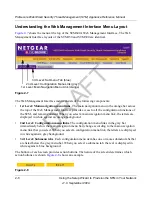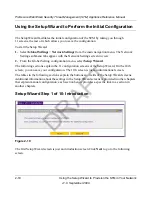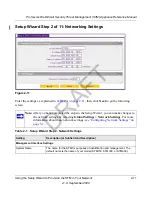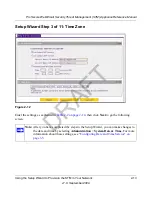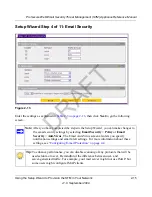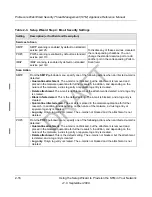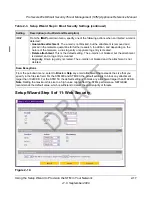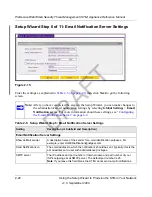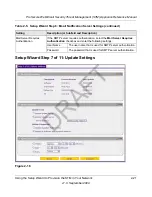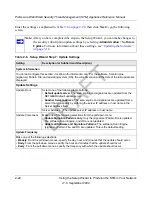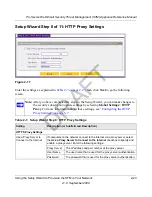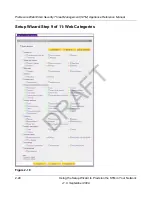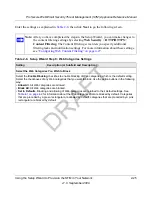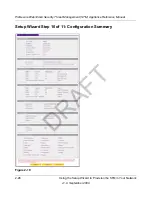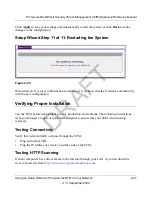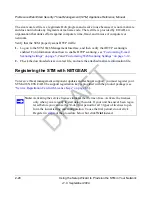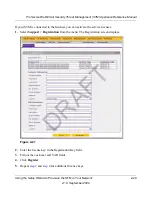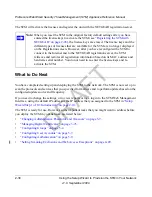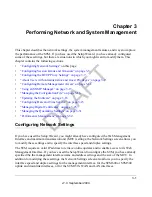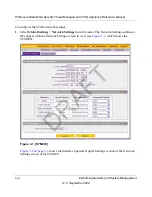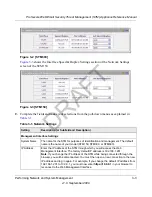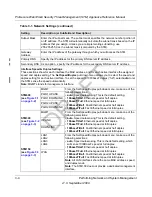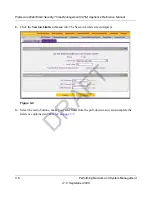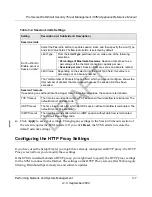ProSecure Web/Email Security Threat Management (STM) Appliance Reference Manual
2-22
Using the Setup Wizard to Provision the STM in Your Network
v1.0, September 2009
Enter the settings as explained in
Table 2-6 on page 2-22
, then click
Next
to go the following
screen.
Note:
After you have completed the steps in the Setup Wizard, you can make changes to
the security subscription update settings by selecting
Administration
>
Software
Update
. For more information about these settings, see
“Updating the Software”
on page 3-18
.
Table 2-6. Setup Wizard Step 7: Update Settings
Setting
Description (or Subfield and Description)
System Information
You cannot configure this section; it is shown for information only. For the software, Scan Engine,
(signature) Pattern File, and operating system (OS), the current version and the date of the last update are
displayed.
Update Settings
Update From
Select one of the following radio buttons:
•
Default update server
. The scan engine and signatures are updated from the
NETGEAR default update server.
•
Another Server address
. The scan engine and signatures are updated from a
server that you specify by entering the server IP address or host name in the
Server Address field.
Server Address
The update server IP address or host name.
Update Component
Make one of the following selections from the pull-down menu:
•
Update Signature Patterns only
. Only the (signature) Pattern File is updated.
The software, Scan Engine, and OS are not updated.
•
Update all Software and Signature Patterns
. The software, Scan Engine,
(signature) Pattern File, and OS are updated. This is the default setting.
Update Frequency
Make one of the following selections:
•
Weekly
. From the pull-down menus, specify the day, hour, and minutes that the update should occur.
•
Daily
. From the pull-down menus, specify the hour and minutes that the update should occur.
•
Every
. From the pull-down menus, specify the frequency with which the update should occur.
DRAFT