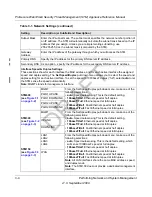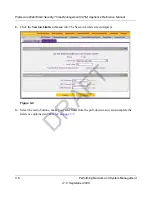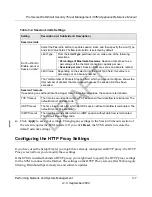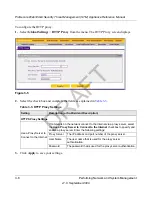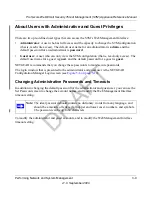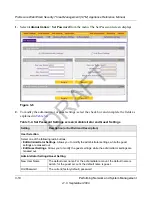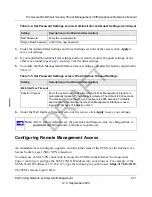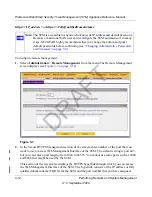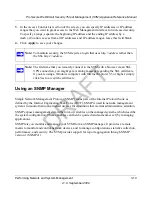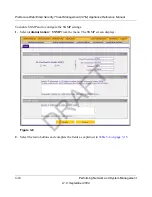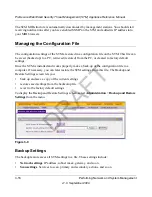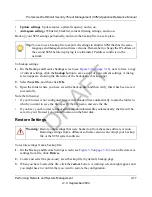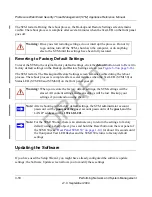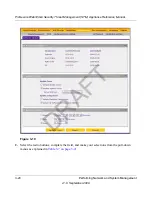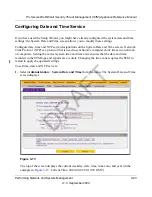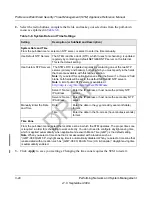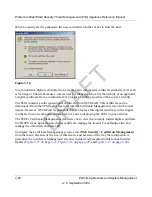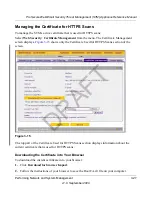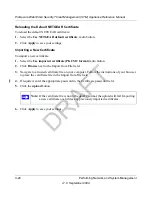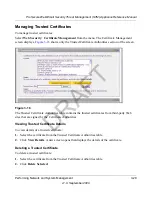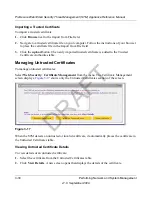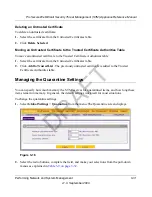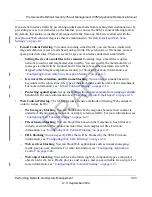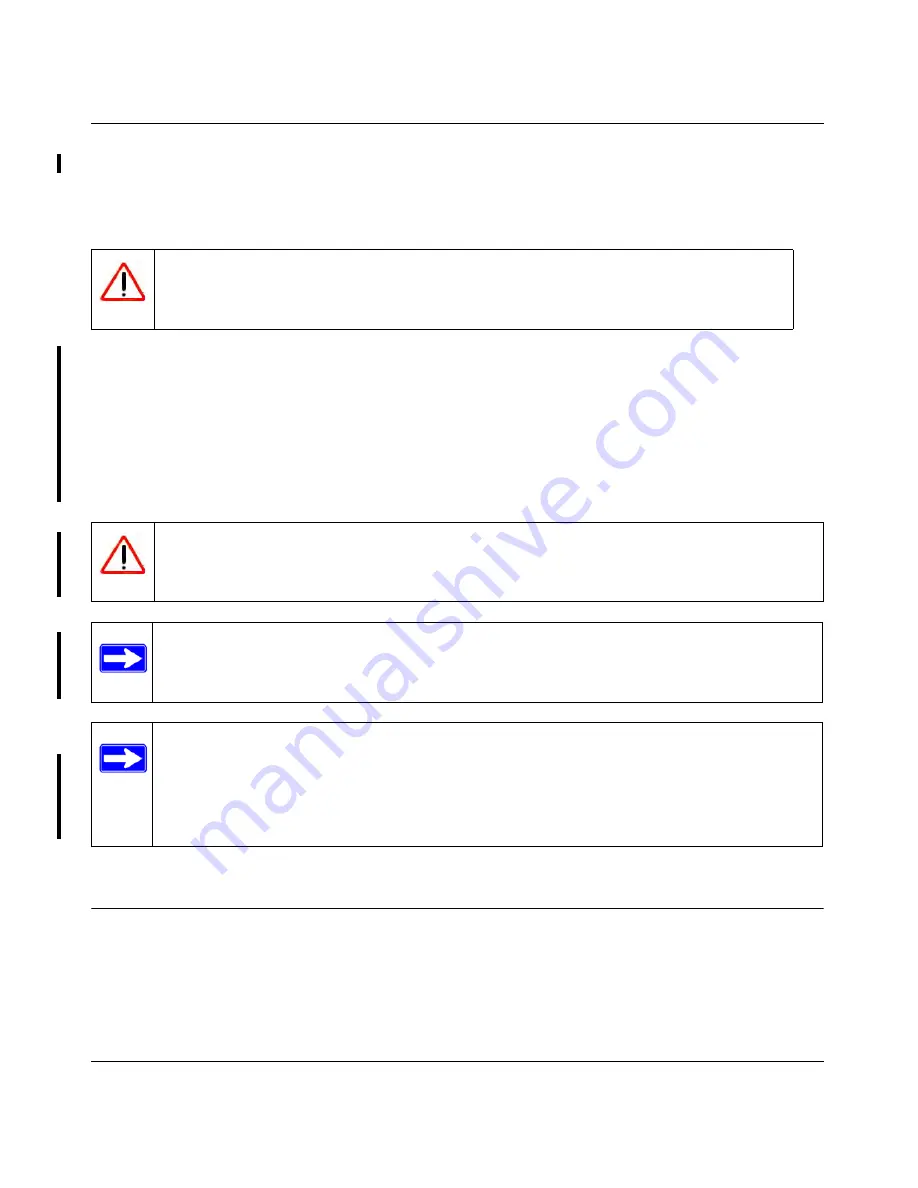
ProSecure Web/Email Security Threat Management (STM) Appliance Reference Manual
3-18
Performing Network and System Management
v1.0, September 2009
The STM restarts. During the reboot process, the Backup and Restore Settings screen remains
visible. The reboot process is complete after several minutes when the Test LED on the front panel
goes off.
Reverting to Factory Default Settings
To reset the STM to the original factory default settings, click the
default
button next to Revert to
factory default settings on the Backup and Restore Settings screen (see
Figure 3-9 on page 3-16
).
The STM restarts. The Backup and Restore Settings screen remains visible during the reboot
process. The reboot process is complete after several minutes when the Test LED (STM150) or
Status LED (STM300 and STM600) on the front panel goes off.
Updating the Software
If you have used the Setup Wizard, you might have already configured the software update
settings; the Software Update screen allows you to modify these settings.
Warning:
Once you start restoring settings, do
not
interrupt the process. Do not try
to go online, turn off the STM, shut down the computer, or do anything
else to the STM until the settings have been fully restored.
Warning:
When you restore the factory default settings, the STM settings will be
erased. All content settings and scan settings will be lost. Backup your
settings if you intend on using them.
Note:
After rebooting with factory default settings, the STM administrator account
password will be
password
, the guest account password will be
guest,
and the
LAN IP address will be
192.168.1.201
.
Note:
For the STM150 only, there is an alternate way to return the settings to factory
default: using a sharp object, press and hold the Reset button on the rear panel of
the STM150 (see
“Rear Panel STM150” on page 1-14
) for about 10 seconds until
the front panel Test LED flashes and the STM150 returns to factory default
settings.
DRAFT