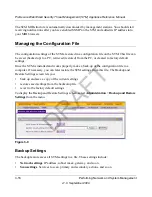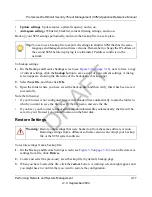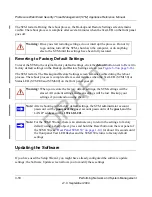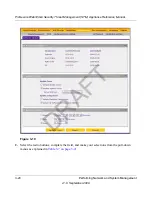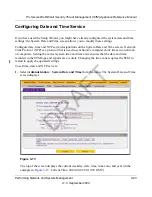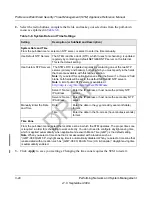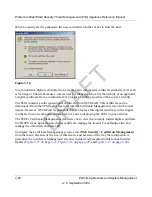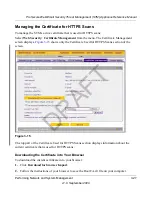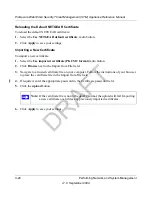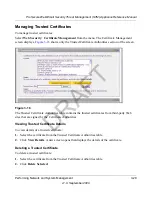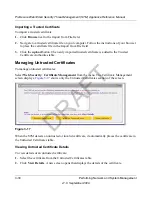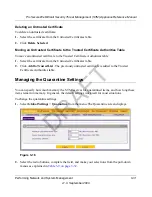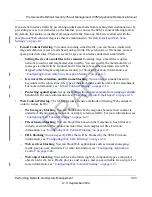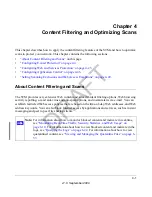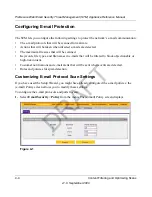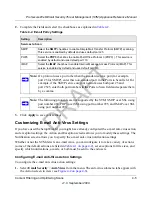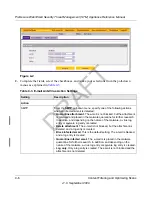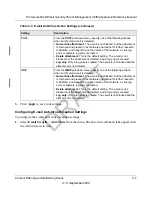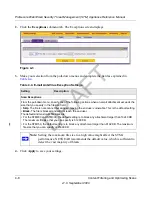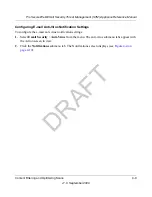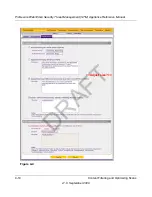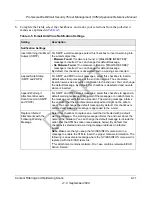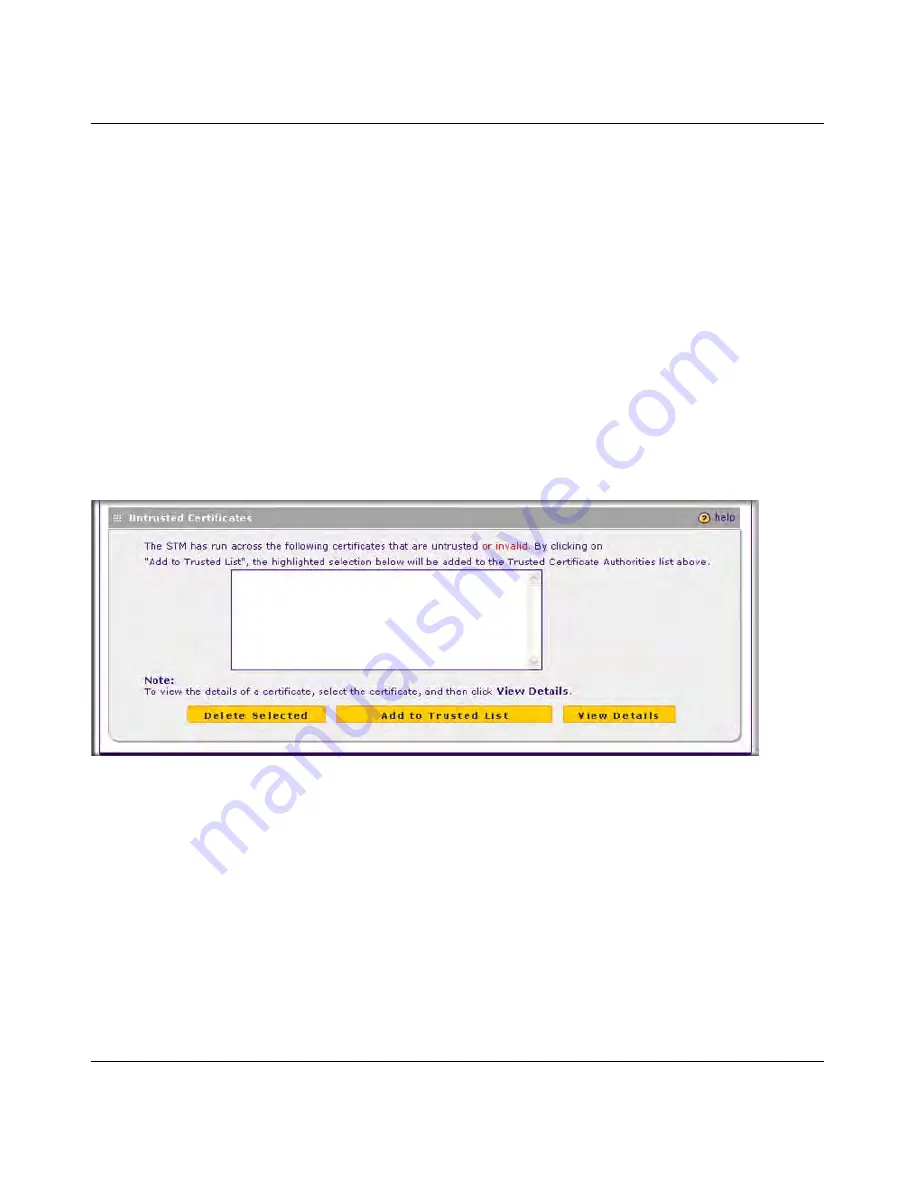
ProSecure Web/Email Security Threat Management (STM) Appliance Reference Manual
3-30
Performing Network and System Management
v1.0, September 2009
Importing a Trusted Certificate
To import a trusted certificate:
1.
Click
Browse
next to the Import from File field.
2.
Navigate to a trusted certificate file on your computer. Follow the instructions of your browser
to place the certificate file in the Import from File field.
3.
Click the
upload
button. The newly imported trusted certificate is added to the Trusted
Certificate Authorities table.
Managing Untrusted Certificates
To manage untrusted certificates:
Select
Web Security
>
Certificate Management
from the menu. The Certificate Management
screen displays.
Figure 3-17
shows only the Untrusted Certificates section of the screen.
When the STM detects an untrusted or invalid certificate, it automatically places the certificate in
the Untrusted Certificates table.
Viewing Untrusted Certificate Details
To view details of an untrusted certificate:
1.
Select the certificate from the Untrusted Certificates table.
2.
Click
View Details
. A new screen opens that displays the details of the certificate.
Figure 3-17
DRAFT