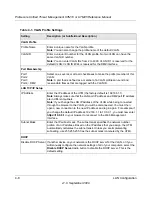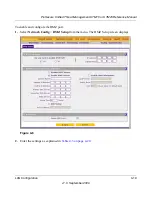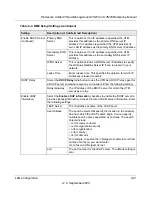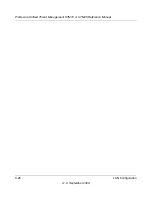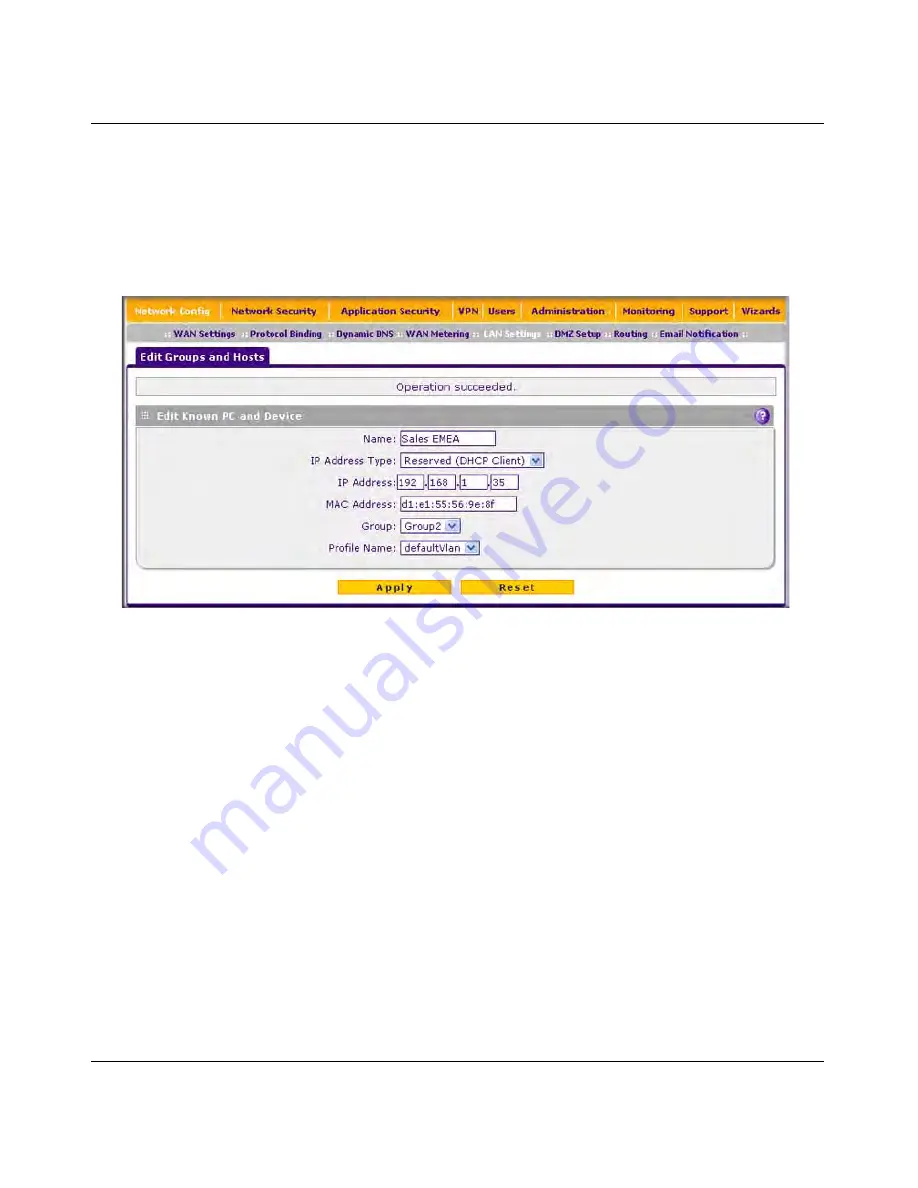
ProSecure Unified Threat Management UTM10 or UTM25 Reference Manual
4-16
LAN Configuration
v1.0, September 2009
Editing PCs or Devices in the Network Database
To edit PCs or devices manually in the Network Database:
1.
In the Known PCs and Devices table of the LAN Groups screen (see
Figure 4-5 on page 4-14
),
click the
edit
table button of a table entry. The Edit Groups and Hosts screen displays (see
Figure 4-6
, which contains some examples).
2.
In the Edit Known PC and Device section, specify the fields and make selections from the
pull-down menus as explained in
step 1
of the previous section (
“Adding PCs or Devices to
the Network Database” on page 4-15
).
3.
Click
Apply
to save your settings in the Known PCs and Devices table.
Changing Group Names in the Network Database
By default, the groups are named Group1 through Group8. You can rename these group names to
be more descriptive, such as GlobalMarketing and GlobalSales.
To edit the names of any of the eight available groups:
1.
Select
Network Config
>
LAN Settings
from the menu. The LAN Settings submenu tabs
appear, with the LAN Setup screen in view.
Figure 4-6