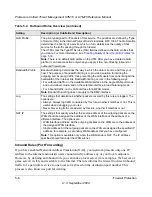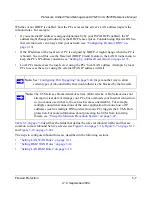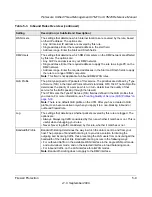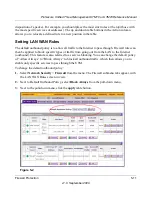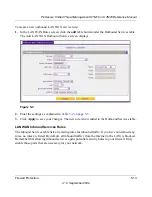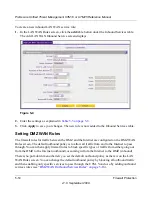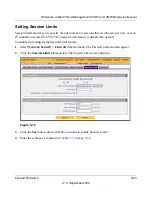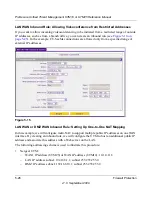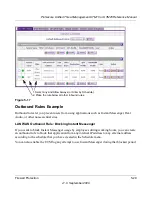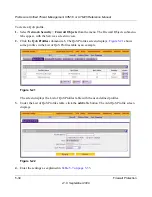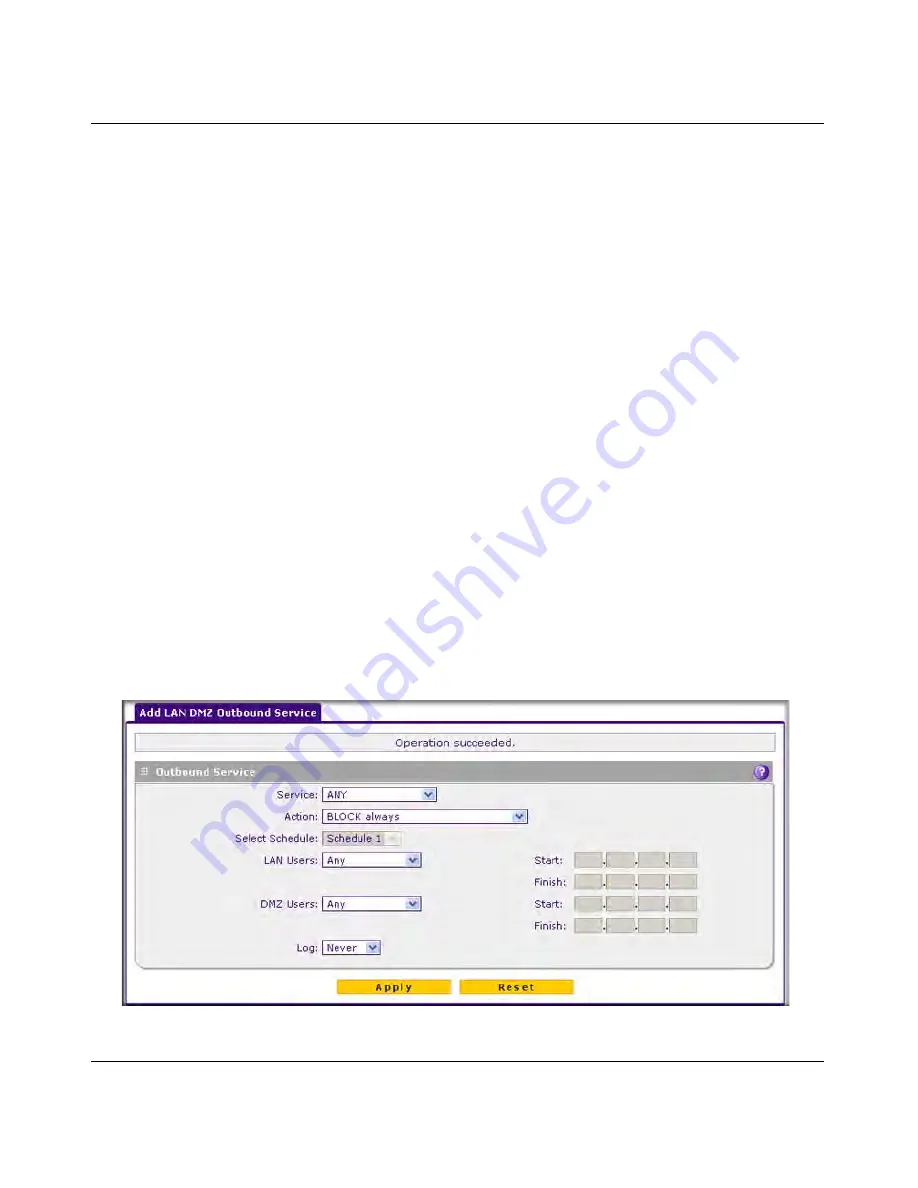
ProSecure Unified Threat Management UTM10 or UTM25 Reference Manual
Firewall Protection
5-19
v1.0, September 2009
•
up
. Moves the rule up one position in the table rank.
•
down
. Moves the rule down one position in the table rank.
To delete or disable one or more rules:
1.
Select the checkbox to the left of the rule that you want to delete or disable or click the
select
all
table button to select all rules.
2.
Click one of the following table buttons:
•
disable
.
Disables the rule or rules. The “!” status icon changes from a green circle to a
grey circle, indicating that the rule is or rules are disabled. (By default, when a rule is
added to the table, it is automatically enabled.)
•
delete
.
Deletes the rule or rules.
LAN DMZ Outbound Services Rules
You may change the default outbound policy or define rules that specify exceptions to the default
outbound policy. By adding custom rules, you can block or allow access based on the service or
application, source or destination IP addresses, and time of day. An outbound rule may block or
allow traffic between the DMZ and any internal LAN IP address according to the schedule created
in the Schedule menu.
To create a new outbound LAN DMZ service rule:
1.
In the LAN DMZ Rules screen, click the
add
table button under the Outbound Services table.
The Add LAN DMZ Outbound Service screen displays.
Figure 5-9