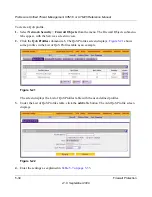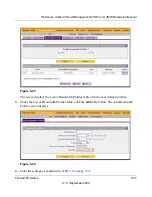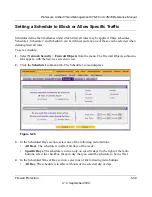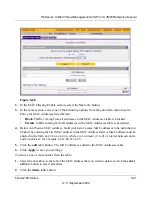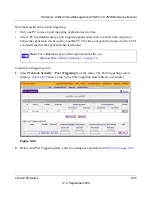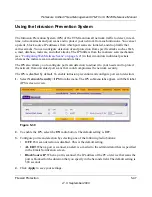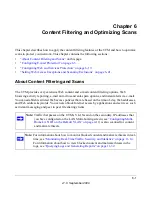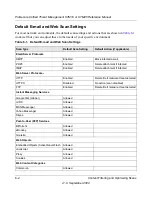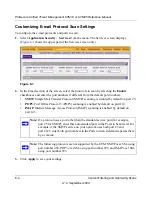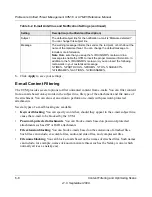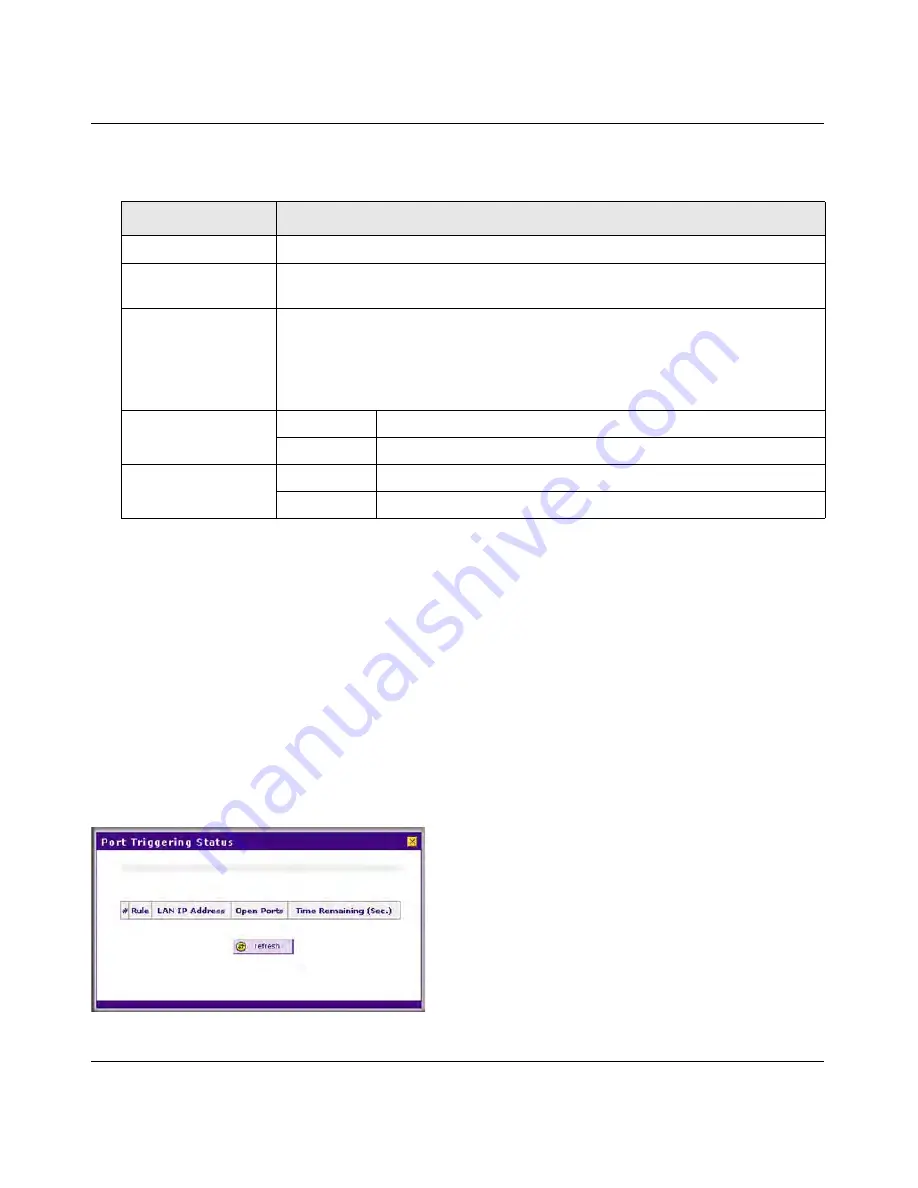
ProSecure Unified Threat Management UTM10 or UTM25 Reference Manual
5-46
Firewall Protection
v1.0, September 2009
3.
Click the
add
table button. The new port triggering rule is added to the Port Triggering Rules
table.
To edit a port triggering rule:
1.
In the Port Triggering Rules table, click the
edit
table button to the right of the port triggering
rule that you want to edit. The Edit Port Triggering Rule screen displays.
2.
Modify the settings that you wish to change (see
Table 5-10
).
3.
Click
Apply
to save your changes. The modified port triggering rule is displayed in the Port
Triggering Rules table.
To display the status of the port triggering rules, click the
Status
option arrow at the top right of
the Port Triggering screen. A popup window appears, displaying the status of the port triggering
rules.
Table 5-10. Port Triggering Settings
Setting
Description (or Subfield and Description)
Name
A descriptive name of the rule for identification and management purposes.
Enable
From the pull-down menu, select
Yes
to enable the rule. (You can define a rule
but not enable it.) The default setting is No.
Protocol
From the pull-down menu, select the protocol to which the rule applies:
•
TCP.
The rule applies to an application that uses the Transmission Control
Protocol (TCP).
•
UDP
. The rule applies to an application that uses the User Control Protocol
(UCP).
Outgoing (Trigger)
Port Range
Start Port
The start port (1 - 65534) of the range for triggering.
End Port
The end port (1 - 65534) of the range for triggering.
Incoming (Response)
Port Range
Start Port
The start port (1 - 65534) of the range for responding.
End Port
The end port (1 - 65534) of the range for responding.
Figure 5-29