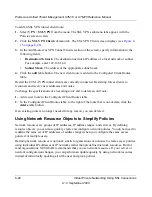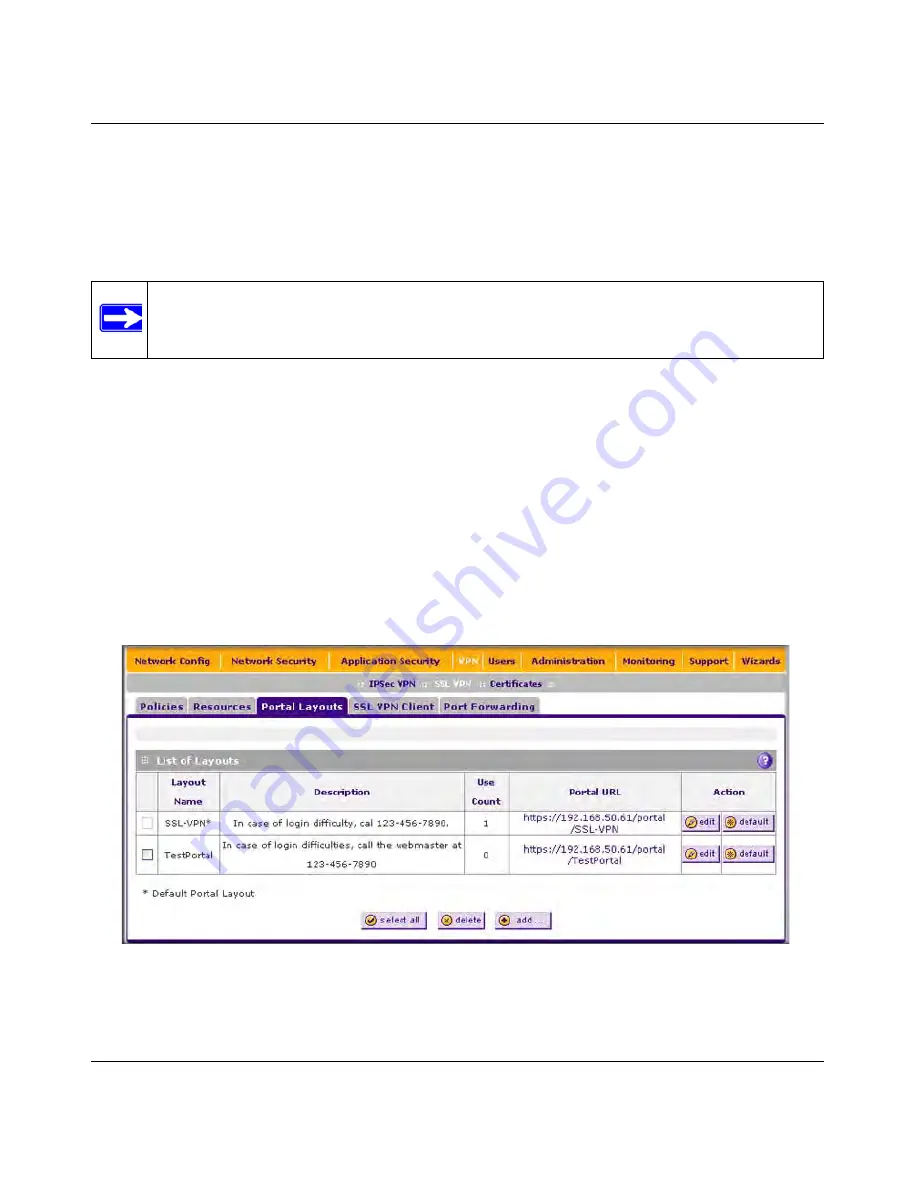
ProSecure Unified Threat Management UTM10 or UTM25 Reference Manual
Virtual Private Networking Using SSL Connections
8-19
v1.0, September 2009
Portal layouts are applied by selecting one from the available portal layouts in the configuration of
a domain. When you have completed your portal layout, you can apply the portal layout to one or
more authentication domains (see
“Configuring Domains” on page 9-2
). You can also make the
new portal the default portal for the SSL VPN gateway by selecting the default radio button
adjacent to the portal layout name.
You may define individual layouts for the SSL VPN portal. The layout configuration includes the
menu layout, theme, portal pages to display, and Web cache control options. The default portal
layout is the SSL-VPN portal. You can add additional portal layouts. You can also make any portal
the default portal for the SSL UTM by clicking the default button in the Action column of the List
of Layouts, to the right of the desired portal layout.
To create a new SSL VPN portal layout:
1.
Select
VPN
>
SSL VPN
from the menu. The SSL VPN submenu tabs appear, with the Policies
screen in view.
2.
Click the
Portal Layouts
submenu tab.
The Portal Layout screen displays. (
Figure 8-12
shows
layouts in the List of Layouts table as an example.).
Note:
The UTM’s default portal address is
https://<IP_Address>/portal/SSL-VPN
.
The default domain
geardomain
is attached to the SSL-VPN portal.
Figure 8-12