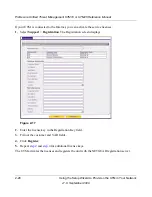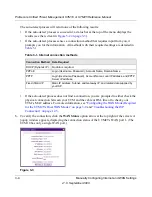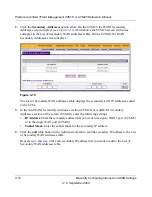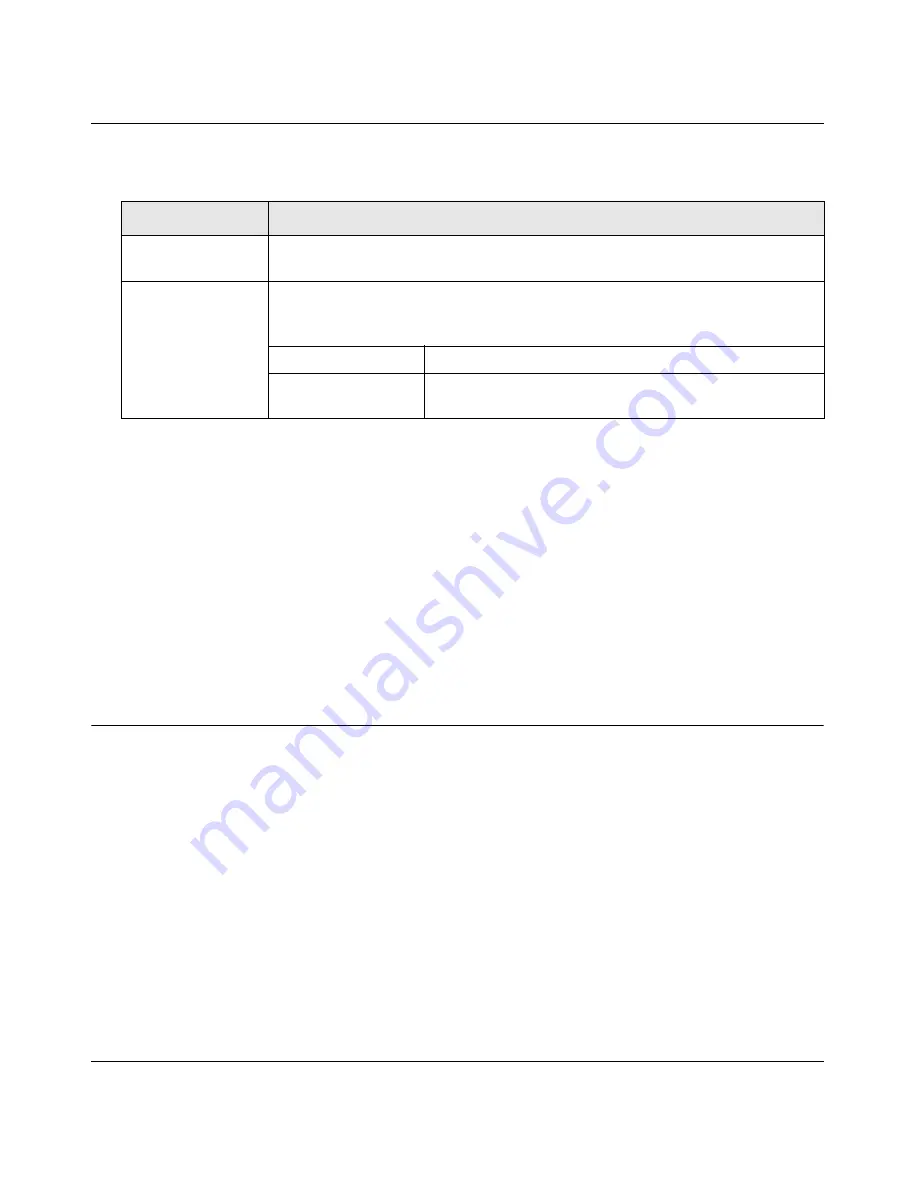
ProSecure Unified Threat Management UTM10 or UTM25 Reference Manual
Manually Configuring Internet and WAN Settings
3-9
v1.0, September 2009
8.
Click
Test
to evaluate your entries. The UTM attempts to make a connection according to the
settings that you entered.
9.
Click
Apply
to save any changes to the WAN1 ISP settings (UTM25) or WAN ISP settings
(UTM10). (Or, click
Reset
to discard any changes and revert to the previous settings.)
10.
For the UTM25 only, if you intend to use a dual WAN mode, click the
WAN2 ISP Settings
tab
and configure the WAN2 ISP settings using the same steps as WAN1.
When you are finished, click the
Logout
link at the upper right corner of the Web Management
Interface or proceed to additional setup and management tasks.
Configuring the WAN Mode (Required for the UTM25’s Dual
WAN Mode)
On the UTM25 only, the dual-WAN ports of the UTM can be configured on a mutually exclusive
basis for either auto-rollover (for increased system reliability) or load balancing (for maximum
bandwidth efficiency), or one port can be disabled.
•
Auto-Rollover Mode
. The selected WAN interface is defined as the primary link and the other
interface is defined as the rollover link. As long as the primary link is up, all traffic is sent over
the primary link. When the primary link goes down, the rollover link is brought up to send the
traffic. When the primary link comes back up, traffic automatically rolls back to the original
primary link.
If you want to use a redundant ISP link for backup purposes, select the WAN port that must act
as the primary link for this mode. Ensure that the backup WAN port has also been configured
and that you configure the WAN Failure Detection Method on the WAN Mode screen to
support auto-rollover.
Table 3-4. DNS Server Settings
Setting
Description (or Subfield and Description)
Get Automatically
from ISP
If your ISP has not assigned any Domain Name Servers (DNS) addresses, select
the
Get Automatically from ISP
radio button.
Use These DNS
Servers
If your ISP has assigned DNS addresses, select the
Use these DNS Servers
radio button. Ensure that you fill in valid DNS server IP addresses in the fields.
Incorrect DNS entries might cause connectivity issues.
Primary DNS Server
The IP address of the primary DNS server.
Secondary DNS
Serve
The IP address of the secondary DNS server.