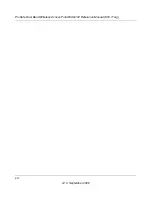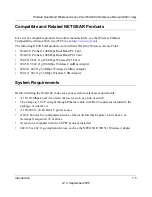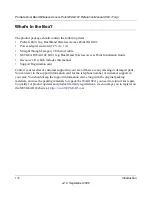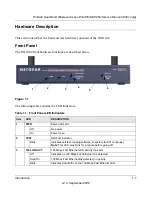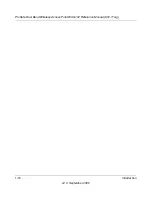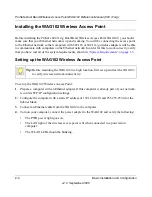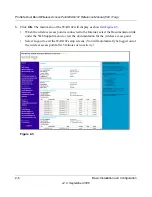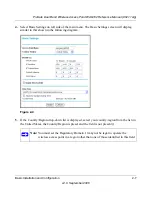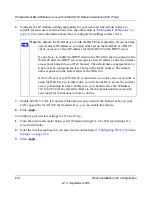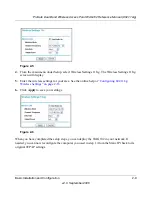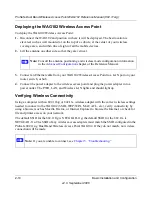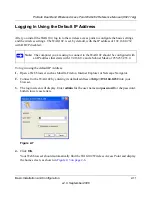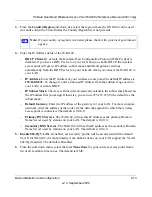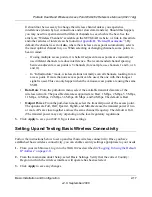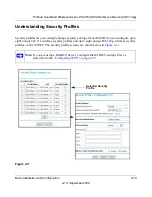ProSafe Dual Band Wireless Access Point WAG102 Reference Manual (802.11a/g)
2-4
Basic Installation and Configuration
v2.0, September 2006
Installing the WAG102 Wireless Access Point
Before installing the ProSafe 802.11a/g Dual Band Wireless Access Point WAG102, you should
make sure that your Ethernet network is up and working. You will be connecting the access point
to the Ethernet network so that computers with 802.11b or 802.11a/g wireless adapters will be able
to communicate with computers on the Ethernet network. In order for this to work correctly, verify
that you have met all of the system requirements, shown in
“System Requirements” on page 1-5
.
Setting up the WAG102 Wireless Access Point
To set up the WAG102 Wireless Access Point:
1.
Prepare a computer with an Ethernet adapter. If this computer is already part of your network,
record its TCP/IP configuration settings.
2.
Configure the computer with a static IP address of 192.168.0.210 and 255.255.255.0 for the
Subnet Mask.
3.
Connect an Ethernet cable from the WAG102 to the computer.
4.
Turn on your computer, connect the power adapter to the WAG102 and verify the following:
•
The PWR power light goes on.
•
The LAN light of the wireless access point is lit when connected to a powered on
computer.
•
The WLAN LEDs should be blinking.
Tip:
Before mounting the WAG102 in a high location, first set up and test the WAG102
to verify wireless network connectivity.