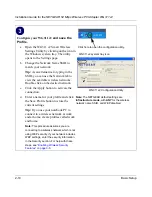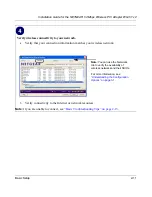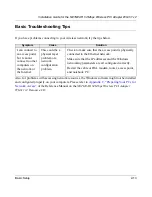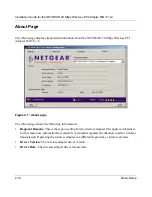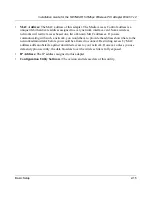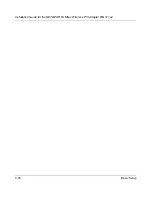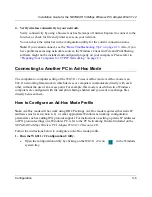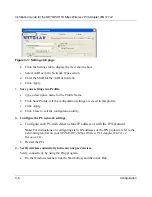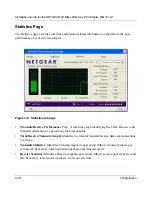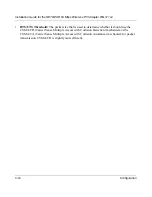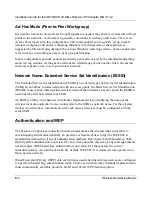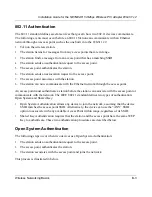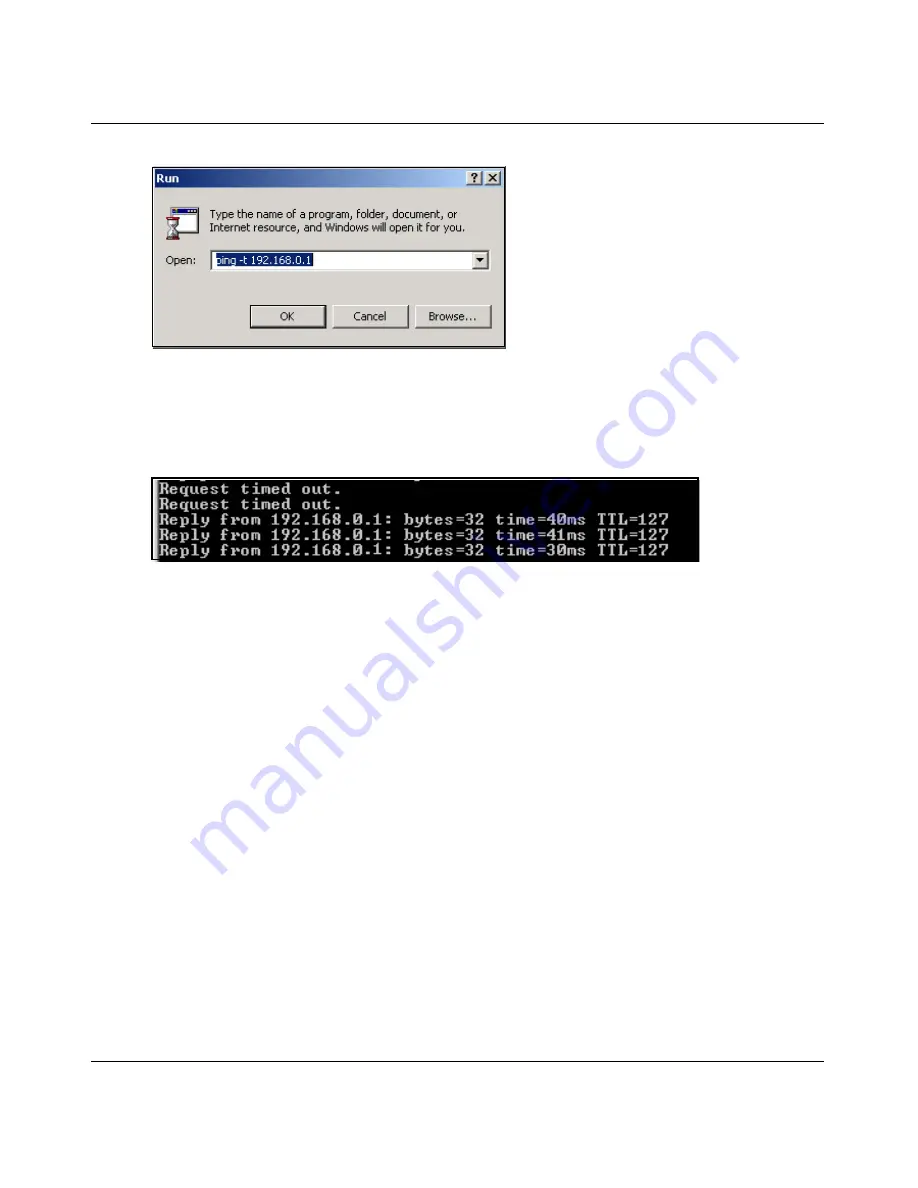
Installation Guide for the NETGEAR 54 Mbps Wireless PCI Adapter WG311 v2
Configuration
3-7
b.
Assuming the target PC is configured with 192.168.0.1 as its IP address, type
ping -t
192.168.0.1
and then click OK.
c.
This will cause a continuous ping to be sent to the device with the 192.168.0.1 static IP
address. The ping response should change to “reply.”
At this point the connection is established.
You may need to reboot in certain Windows operating systems such as Windows 98.
Note:
If you cannot connect, see
“Basic Troubleshooting Tips” on page 2-13
. Also, if you
have problems accessing network resources, the Windows Client and File and Print Sharing
software might not be installed and configured properly on your computers. Please refer to
“Preparing Your Computers for TCP/IP Networking” on page C-1
.
How to Start a Computer-to-Computer (Ad-Hoc) Network
1.
Fill in the Network Name (SSID).
2.
Select the Computer-to-Computer (Ad-Hoc) network type.
3.
Click Initiate Ad-Hoc. The Ad-Hoc Setting dialog box will appear, as shown below.
Summary of Contents for WG311 v2
Page 6: ...December 2003 vi...
Page 9: ...Contents ix Glossary List of Glossary Terms D 1 Index...
Page 10: ...x Contents...
Page 32: ...Installation Guide for the NETGEAR 54 Mbps Wireless PCI Adapter WG311 v2 2 16 Basic Setup...
Page 74: ...Installation Guide for the NETGEAR 54 Mbps Wireless PCI Adapter WG311 v2 6 Glossary...