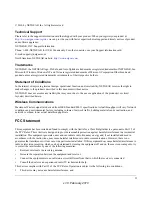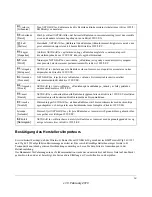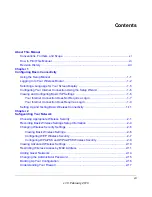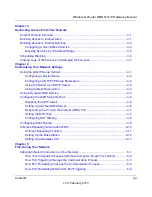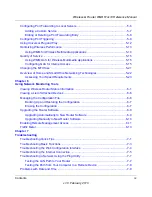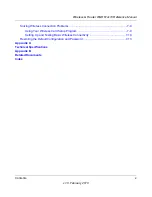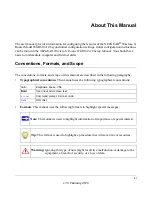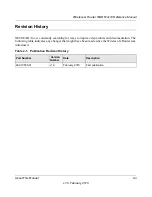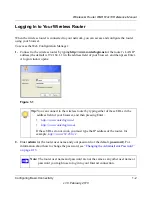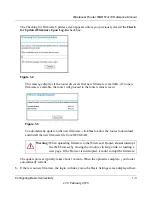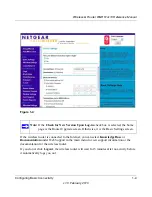Reviews:
No comments
Related manuals for WGR614v10

UAP-AC
Brand: Ubiquiti Pages: 24

WISAP-MT7628
Brand: RAK Pages: 19

RangeMax WNR3500
Brand: NETGEAR Pages: 2

LAPAC1200C
Brand: Linksys Pages: 138

M 12V
Brand: Hitachi Pages: 19

ODIN-W2 Series
Brand: u-blox Pages: 36

WLAN Access Port 223x
Brand: Nortel Pages: 46

Ibex-RT-310 Series
Brand: Westermo Pages: 31

3623-072201
Brand: Westermo Pages: 30

WB-2P-LR2
Brand: ELTEX Pages: 71

FG50V
Brand: Quectel Pages: 57

AIRMAX2
Brand: AirLive Pages: 106

DFWM-GIB00
Brand: Delta Pages: 11
![Pentagram Cerberus [P 6367] Installation And Operation Manual preview](http://thumbs.mh-extra.com/thumbs/pentagram/cerberus-p-6367/cerberus-p-6367_installation-and-operation-manual_1524254-01.webp)
Cerberus [P 6367]
Brand: Pentagram Pages: 48

MSR1000 Series
Brand: New H3C Technologies Pages: 31

3CRWE554G72T - OfficeConnect Wireless 11g Cable/DSL Router
Brand: 3Com Pages: 146

SmartSpot 923
Brand: Kajeet Pages: 2

Luxul Apex XAP-1610
Brand: LEGRAND Pages: 8