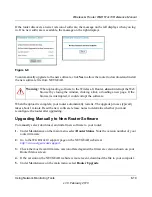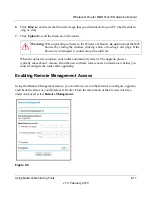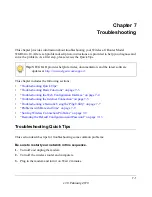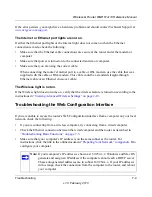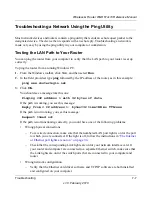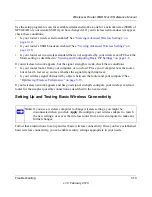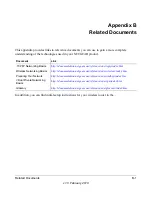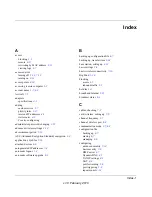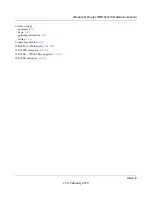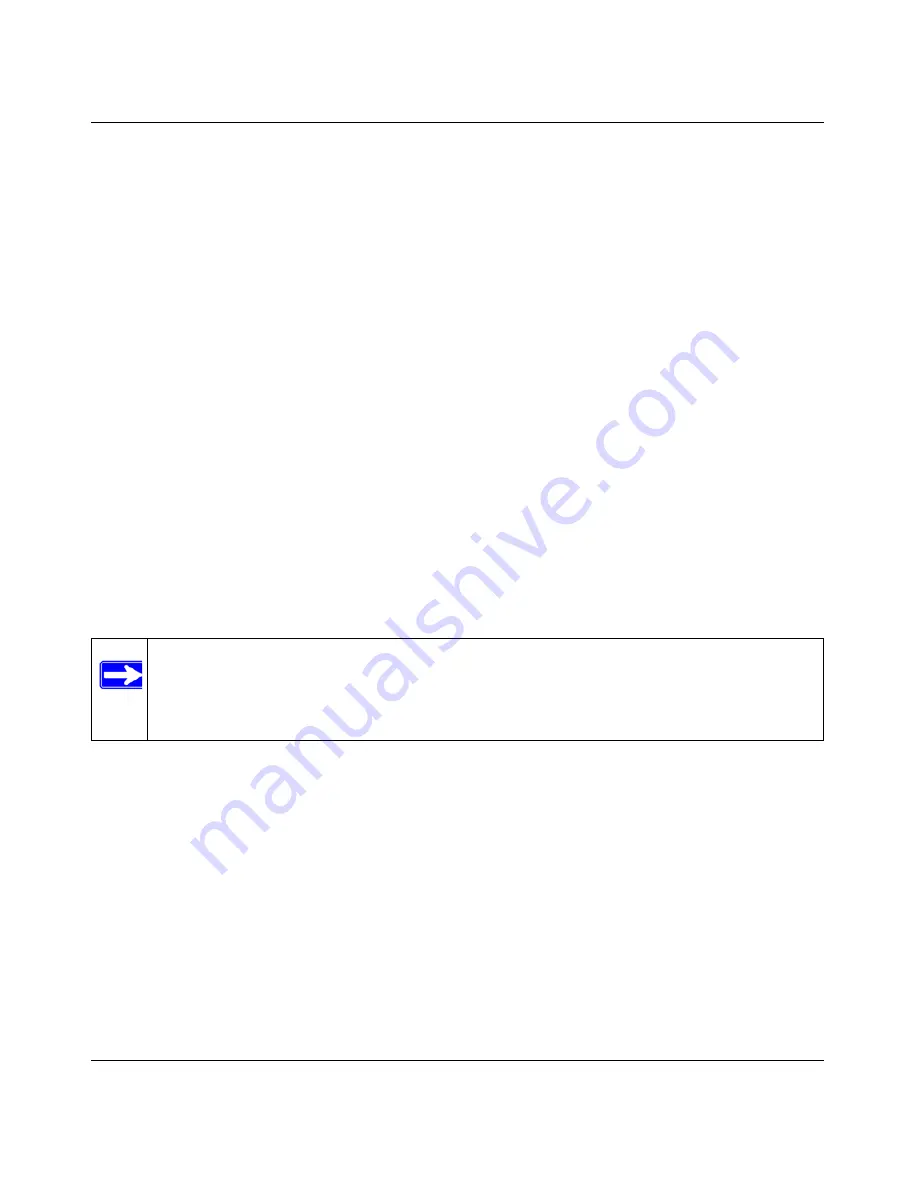
Wireless-G Router WGR614v10 Reference Manual
Troubleshooting
7-10
v1.0, February 2010
Use the setup program to scan for available wireless networks. Look for a network name (SSID) of
NETGEAR or your custom SSID if you have changed it. If your wireless network does not appear,
check these conditions:
•
Is your router’s wireless radio enabled? See
“Viewing Advanced Wireless Settings” on
page 2-10
.
•
Is your router’s SSID broadcast enabled? See
“Viewing Advanced Wireless Settings” on
page 2-10
.
•
Is your router set to a wireless standard that is not supported by your wireless card? Check the
Mode setting as described in
“Viewing and Configuring Basic ISP Settings” on page 1-6
.
If your wireless network appears, but the signal strength is weak, check these conditions:
•
Is your router too far from your computer, or too close? Place your computer near the router,
but at least 6 feet away, and see whether the signal strength improves.
•
Is your wireless signal obstructed by objects between the router and your computer? See
“Optimizing Wireless Performance” on page 5-13
.
If your wireless network appears and has good signal strength, configure your wireless card and
router for the simplest possible connection as described in the next section.
Setting Up and Testing Basic Wireless Connectivity
Follow these instructions to set up and test basic wireless connectivity. Once you have established
basic wireless connectivity, you can enable security settings appropriate to your needs.
Note:
If you use a wireless computer to change wireless settings, you might be
disconnected when you click
Apply
. Reconfigure your wireless adapter to match
the new settings, or access the wireless router from a wired computer to make any
further changes.